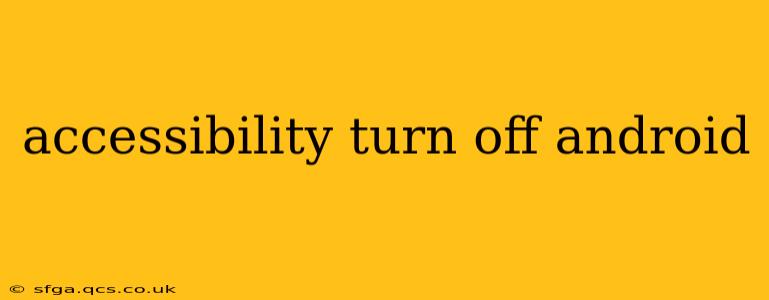Android's accessibility features are incredibly helpful for users with disabilities, offering a range of options to customize their phone experience. However, if you've accidentally enabled a feature or no longer need it, knowing how to disable it is essential. This guide will walk you through the process, addressing common questions and concerns.
Where to Find Accessibility Settings on Android?
The location of accessibility settings can vary slightly depending on your Android version and phone manufacturer (Samsung, Google Pixel, etc.), but the general process is consistent. The most common path is:
- Open Settings: Usually a gear-shaped icon in your app drawer or notification shade.
- Find Accessibility: This might be under "System," "Advanced," or listed directly in the main Settings menu. The exact wording may vary ("Accessibility," "Accessibility Services," etc.).
- Manage Accessibility Features: Once you've found the accessibility settings, you'll see a list of all enabled and disabled features.
How to Disable Individual Accessibility Features?
Once you're in the accessibility settings, you'll see a list of options. To disable a specific feature, simply tap on it. Many features have a toggle switch; simply slide it to the off position. For others, you may need to navigate a submenu to disable specific components within the feature.
What if I Accidentally Enabled a Feature and Don't Know Which One?
This is a common issue. If you've suddenly noticed changes to your phone's behavior and suspect an accessibility feature is responsible, systematically disable each enabled feature one by one until the issue resolves. Take note of which ones you've disabled. This process of elimination will help you identify the culprit.
How to Turn Off Specific Accessibility Features (Examples)
Let's examine a few popular accessibility features and how to turn them off:
TalkBack:
TalkBack is a screen reader that provides audio feedback on what's displayed on your screen. To disable it:
- Go to your Android's accessibility settings.
- Locate "TalkBack" and toggle it off. You might need to confirm your action.
Magnification Gesture:
This feature enlarges the screen using gestures (typically a triple-tap). To disable:
- Go to your Android's accessibility settings.
- Find "Magnification gesture" and toggle it off.
Switch Access:
Switch Access allows users to control their device using external switches. To disable:
- Go to your Android's accessibility settings.
- Find "Switch Access" and toggle it off.
This process is similar for other accessibility features like Live Caption, Select to Speak, and more. Each feature should have a clear on/off toggle switch or a settings menu to manage its functionality.
Why is My Accessibility Feature Still On After I Turned it Off?
Sometimes, a feature might appear to be off but is still running in the background. Try restarting your device. This often resolves any lingering issues and forces the changes to take effect. If the problem persists, check for any app-specific settings related to the accessibility feature. Some apps might have their own settings that override the system-wide settings.
Are There Any Accessibility Features I Shouldn't Disable?
While you can disable most features, it’s important to consider why you initially enabled them. Disabling a feature designed to help someone with a disability could negatively impact their ability to use their phone. Only disable features you genuinely don't need or understand.
By following these steps, you should be able to easily disable any unwanted accessibility features on your Android device. Remember to always approach these settings carefully, considering the potential impact on users who rely on these features for daily functionality.