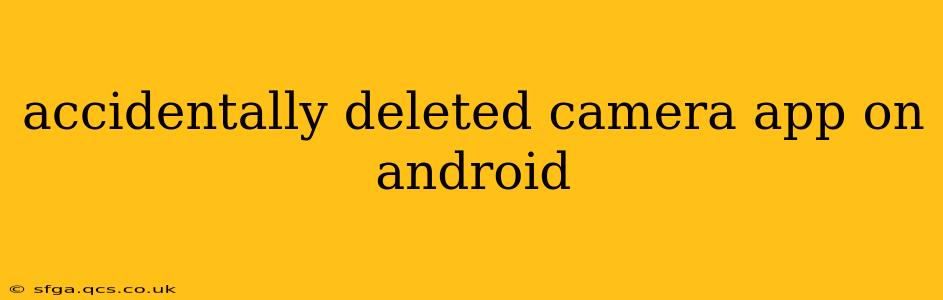Oh no! Accidentally deleting your Android camera app is a frustrating experience, leaving you unable to capture those precious moments. Fortunately, there are several ways to restore your camera functionality, depending on how the app was deleted and your phone's operating system. This guide will walk you through the process, answering common questions along the way.
How Do I Recover My Deleted Camera App?
The solution depends on whether you simply uninstalled the camera app or if a system glitch caused its disappearance.
1. If you uninstalled the app: Most Android devices don't allow you to completely uninstall the default camera app. However, if you accidentally uninstalled a third-party camera app you downloaded from the Google Play Store, simply open the Play Store, search for the app's name, and reinstall it. Tap "Install" and it will be added back to your phone.
2. If the app disappeared unexpectedly: If the app vanished without your direct action, it's likely a system issue. Here's what you can try:
What if My Camera App is Missing After a System Update?
System updates sometimes cause apps to malfunction or disappear. The first step is to restart your phone. This simple action often resolves temporary glitches. If the problem persists:
- Check for updates: Make sure your phone's operating system is fully updated. Go to your phone's settings, usually under "System" or "About Phone," and look for software updates.
- Clear the cache and data of the camera app: Sometimes, corrupted cache files can cause problems. Locate the camera app in your app settings, tap on it, and look for options to clear cache and data. Be aware that clearing data might delete settings, so it's best to try clearing the cache first.
My Camera App Icon is Missing but the Camera Still Works. What's Going On?
This is a common issue. The icon may have been moved, hidden, or the app launcher needs a refresh. Try these steps:
- Check your app drawer: Many Android phones use an app drawer to list all installed apps. Swipe up or tap the app drawer icon to view all your apps.
- Use the search function: Use the search bar in your app drawer to search for "Camera" or the name of your camera app.
- Restart your phone: A simple restart can often fix display glitches.
- Reinstall from Play Store (if applicable): If the app is third-party, try uninstalling and reinstalling to refresh it.
How Can I Fix My Android Camera Not Working After Deleting Other Apps?
Deleting other apps shouldn't directly affect your camera app unless there's a dependency or a conflict with system resources. Try the steps listed above: restarting your phone, clearing the cache and data of the camera app, and checking for software updates. If none of this works, there might be a deeper system issue.
Is There a Way to Recover a Deleted System App?
This is tricky and generally not recommended. Deleting core system apps can significantly compromise your phone's stability. If you've accidentally deleted a core system app, the best course of action is to factory reset your phone. This should restore the system to its original state, including the default camera app. Remember to back up your data before performing a factory reset!
Should I contact my phone's manufacturer?
If you've tried all the above steps and your camera app is still missing or malfunctioning, contacting your phone's manufacturer's support is a good idea. They might offer additional troubleshooting advice or even suggest a repair or replacement.
Remember to always be cautious when deleting apps, especially those that appear to be integral parts of your phone's operating system. Taking a few moments to research before deleting an unfamiliar app can save you a lot of time and trouble.