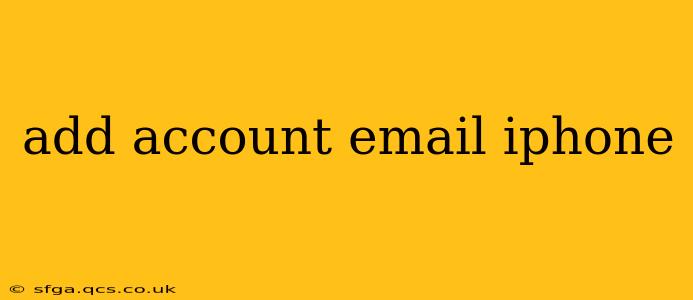Adding an email account to your iPhone is a straightforward process, allowing you to access your emails directly on your device. This guide will walk you through the steps, covering various email providers and troubleshooting common issues. Whether you're using Gmail, Outlook, Yahoo, or another email service, we've got you covered. Let's dive in!
How to Add an Email Account to Your iPhone: Step-by-Step Guide
The process is generally the same across iOS versions, but minor interface changes might exist.
-
Open the Settings App: Locate the grey settings icon on your iPhone's home screen and tap it.
-
Tap "Accounts & Passwords": Scroll down and select this option. (On older iOS versions, it might be simply "Mail, Contacts, Calendars").
-
Tap "Add Account": This option is usually at the top of the screen.
-
Choose Your Email Provider: A list of popular email providers like Gmail, Outlook, Yahoo, iCloud, and others will appear. Select your provider. If your provider isn't listed, choose "Other" and follow the steps for adding a manual account.
-
Enter Your Email Address and Password: Carefully type your email address and password in the provided fields.
-
Follow On-Screen Instructions: Your iPhone will automatically configure the settings for most popular providers. However, you might need to enter additional information for less common providers. This might include server settings (incoming and outgoing mail servers) and port numbers.
-
Tap "Save": Once you've entered all the necessary information, tap "Save" to complete the process. Your iPhone will now start syncing your emails.
What if my email provider isn't listed? (Adding a Manual Account)
If your email provider is not listed in the "Add Account" menu, you'll need to add it manually. This requires knowing your email server settings. Typically, you can find this information on your email provider's website (often in their help section). You'll need the following information:
- Account type: Usually IMAP or POP3 (IMAP is generally preferred as it keeps your emails synchronized across devices).
- Incoming mail server: The server your iPhone uses to receive emails.
- Outgoing mail server (SMTP): The server used to send emails.
- Port numbers: Specific port numbers for incoming and outgoing servers.
- Username: Your full email address.
- Password: Your email password.
After selecting "Other" in the "Add Account" menu, you'll be guided through entering this information.
How do I add multiple email accounts to my iPhone?
You can add multiple email accounts to your iPhone by repeating the steps above for each account. Each account will be displayed separately in your Mail app.
What if I'm having trouble adding my email account?
Several reasons might prevent you from adding an email account:
- Incorrect password: Double-check your password for typos.
- Incorrect server settings: Verify your server settings with your email provider.
- Network issues: Ensure you have a stable internet connection.
- Account restrictions: Check with your email provider if there are any restrictions on accessing your account from external devices.
Troubleshooting common email account problems on iPhone
-
Emails not syncing: Check your internet connection and server settings. Restart your iPhone and check for software updates.
-
Unable to send emails: Verify your outgoing mail server settings and password. Ensure that your email isn't being blocked by a firewall or spam filter.
-
Receiving an error message: The error message should provide clues about the problem. Search online for the specific error message for troubleshooting tips.
By following these steps and troubleshooting tips, you should be able to successfully add your account email to your iPhone and enjoy seamless email access. Remember to always double-check your information and consult your email provider's website for specific instructions if needed.