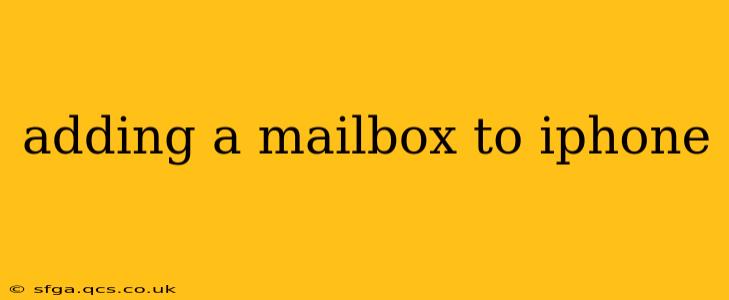Adding a new email account to your iPhone is a straightforward process, but understanding the nuances can make the experience smoother. This guide covers everything from standard accounts like Gmail and Outlook to more complex setups. We'll also address common troubleshooting issues.
How to Add a Mailbox to Your iPhone: A Step-by-Step Guide
The process is largely the same regardless of the email provider, but minor variations may exist. These instructions are for iOS 16 and later, but the general steps remain consistent across versions.
-
Open the Settings app: Locate the grey icon with gears on your iPhone's home screen.
-
Tap on "Mail": This option is usually near the top of the settings menu.
-
Tap on "Accounts": This will display your current email accounts.
-
Tap on "Add Account": This option is usually at the bottom of the Accounts screen.
-
Choose your email provider: A list of popular providers (like Gmail, Outlook, Yahoo, iCloud, and others) will appear. Select the one that corresponds to your email account. If your provider isn't listed, select "Other".
-
Enter your email address and password: Carefully enter your email address and password.
-
Follow the on-screen instructions: Depending on your email provider, you may need to provide additional information, such as server settings (incoming and outgoing mail server addresses). If you selected "Other," you'll almost certainly need to manually enter these settings. You can usually find these settings on your email provider's website.
-
(Optional) Customize your settings: Once the account is added, you can customize settings like notification preferences, how often to fetch new mail, and more.
What if My Email Provider Isn't Listed?
If your email provider isn't listed under "Add Account," you'll need to select "Other" and manually configure the account. This requires knowing your email provider's Incoming and Outgoing Mail Server settings, as well as the port numbers and security type (often IMAP or POP). Your email provider's website should have this information. Usually, you'll find help pages under headings like "Email Setup," "POP and IMAP settings," or "Mobile Device Setup."
How Do I Add Multiple Email Accounts to My iPhone?
You can add multiple email accounts to your iPhone by repeating the steps above. Each account will be displayed separately in your Mail app.
How Do I Delete a Mailbox from My iPhone?
-
Open the Settings app.
-
Tap on "Mail."
-
Tap on "Accounts."
-
Select the account you wish to delete.
-
Tap on "Delete Account."
Troubleshooting Common Issues
-
Incorrect Password: Double-check your password for typos. If you've forgotten your password, reset it through your email provider's website.
-
Server Settings: Incorrect server settings are a common cause of issues. Verify the settings with your email provider.
-
Network Connectivity: Ensure you have a stable internet connection.
-
Two-Factor Authentication: If your email provider uses two-factor authentication, you may need to enter a verification code.
What are the different types of email protocols (IMAP, POP)?
IMAP (Internet Message Access Protocol): This leaves your emails on the server. Changes made on your iPhone will sync to the server, and vice-versa. This is generally preferred as it allows access to your emails from multiple devices.
POP (Post Office Protocol): This downloads your emails to your iPhone and deletes them from the server. This is less common now.
By following these instructions and troubleshooting tips, you should be able to successfully add any mailbox to your iPhone. Remember to always verify your settings with your email provider's help pages if you encounter difficulties.