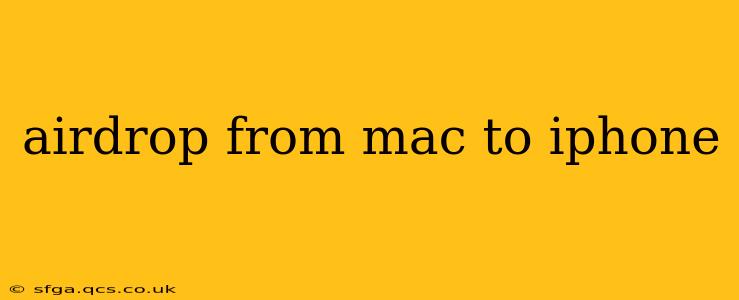AirDrop, Apple's ingenious file-sharing technology, allows for quick and easy transfers between Apple devices. This guide will walk you through the process of AirDropping from your Mac to your iPhone, covering troubleshooting tips and answering frequently asked questions. Whether you're sharing photos, videos, documents, or even entire folders, this streamlined method eliminates the need for cumbersome email attachments or cloud services.
How to AirDrop from Mac to iPhone: A Step-by-Step Guide
Before you begin, ensure both your Mac and iPhone are:
- Turned on: This seems obvious, but it's a crucial first step!
- Within Bluetooth and Wi-Fi range: AirDrop relies on both technologies for efficient file transfer. The closer your devices, the better the connection.
- Have Wi-Fi and Bluetooth enabled: Check your system preferences on your Mac and Control Center on your iPhone.
- AirDrop is turned on: On your Mac, you'll find AirDrop in the Go menu of the Finder. On your iPhone, access AirDrop through the Control Center (swipe down from the top-right corner on iPhones with Face ID, or swipe up from the bottom on older models).
Here's the process:
- Locate the file: Open Finder on your Mac and find the file you want to share.
- Select the file: Click and drag the file or select multiple files using Command+click.
- Drag and drop: Drag the selected file(s) and drop them onto the AirDrop icon in the Finder sidebar. Alternatively, you can right-click the file and choose "Share" followed by "AirDrop."
- Select your iPhone: A window will appear showing nearby AirDrop-enabled devices. Select your iPhone from the list.
- Accept the transfer: Your iPhone will receive a notification prompting you to accept the file transfer. Tap "Accept" to begin the transfer.
The transfer speed will depend on the size of the file and the strength of the Wi-Fi and Bluetooth signal.
What File Types Can I AirDrop from Mac to iPhone?
AirDrop supports a wide range of file types, including but not limited to:
- Images: JPEG, PNG, TIFF, etc.
- Videos: MP4, MOV, etc.
- Documents: PDF, DOCX, TXT, Pages, etc.
- Audio files: MP3, WAV, etc.
- Applications: .app files (though this is less common).
Generally, any file type you can open on both your Mac and iPhone should be transferable via AirDrop.
Why Isn't AirDrop Working Between My Mac and iPhone?
Troubleshooting AirDrop issues often involves checking these common culprits:
- Connectivity: Ensure both devices are within range and have Wi-Fi and Bluetooth enabled. Restarting both devices can also resolve temporary glitches.
- AirDrop settings: Double-check that AirDrop is set to "Everyone" (for the widest range of discoverability) or "Contacts Only" (for enhanced privacy) on both your Mac and iPhone.
- Software updates: Make sure both your Mac and iPhone are running the latest versions of their respective operating systems. Outdated software can sometimes cause compatibility problems.
- Firewall or network restrictions: Check your Mac's firewall settings and ensure they aren't blocking AirDrop. Similarly, check for any network restrictions that may be interfering with the transfer.
- Device visibility: Ensure AirDrop is discoverable on both devices.
If you've checked all these and AirDrop still isn't working, try restarting your router or contacting Apple Support for further assistance.
Can I AirDrop Large Files from Mac to iPhone?
Yes, you can AirDrop large files, though the transfer time will increase proportionally. The reliability of the transfer depends heavily on the strength of the Wi-Fi and Bluetooth signal. If you encounter issues with very large files, try moving closer to your iPhone.
How Do I Change My AirDrop Settings on My Mac and iPhone?
On your Mac, you'll find the AirDrop settings within the Go menu in Finder. You can choose between "Receiving Off," "Contacts Only," and "Everyone."
On your iPhone, access AirDrop through Control Center. Tap and hold the network controls to reveal AirDrop options, allowing you to select "Receiving Off," "Contacts Only," or "Everyone."
By following these steps and troubleshooting tips, you can master AirDrop and enjoy effortless file sharing between your Mac and iPhone. Remember to keep your devices updated and check your network settings for optimal performance.