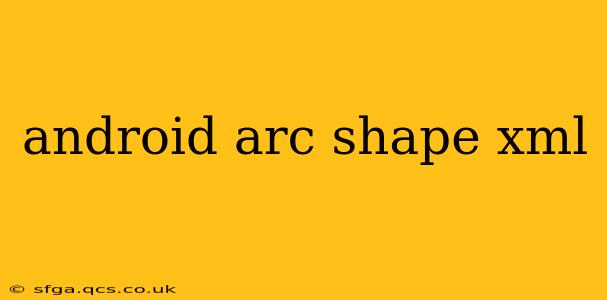Creating visually appealing user interfaces (UI) is crucial for any successful Android app. One way to achieve this is by incorporating custom shapes, and arcs are a particularly effective design element. This guide will walk you through the process of creating arc shapes in your Android XML layouts, covering various approaches and providing practical examples.
We'll delve into different methods for achieving arc shapes, exploring the use of shape drawables and other techniques to give you the flexibility needed for diverse design requirements.
What is an Arc Shape in Android XML?
In Android development, an arc shape refers to a segment of a circle or ellipse. It's not a standard shape directly available, but we can cleverly manipulate existing XML drawable shapes to create the effect of an arc. This involves using the <shape> element with properties like corners, stroke, and potentially even using layers for more complex designs.
How to Create an Arc Shape Using the <shape> Drawable
The most common and straightforward approach is to utilize the <shape> element within your drawable resources. By carefully adjusting the corners radius and potentially clipping the shape, we can mimic an arc. This approach is ideal for simple arc shapes.
Here's a basic example of creating a semi-circular arc:
<?xml version="1.0" encoding="utf-8"?>
<shape xmlns:android="http://schemas.android.com/apk/res/android"
android:shape="rectangle">
<solid android:color="#FF0000" /> <!-- Fill color -->
<corners
android:topLeftRadius="100dp"
android:topRightRadius="100dp"
android:bottomLeftRadius="0dp"
android:bottomRightRadius="0dp" />
</shape>
This code creates a rectangle with rounded top corners, effectively simulating a semi-circle or arc. You can modify the radius values to adjust the curvature. Remember to adjust the radius values to achieve the desired arc shape. Experiment with different values for topLeftRadius and topRightRadius to fine-tune the arc's curvature.
Creating More Complex Arc Shapes
For more intricate arc shapes, you might need to consider layering shapes or using other techniques like using a clip to cut a portion of a circle or ellipse. Let’s explore this further.
Using Layers for Complex Arcs
To create more complex arcs – for example, arcs with different colors or strokes – you might consider layering multiple shapes. This allows for greater control over the visual appearance.
<!-- Example of a layered arc, This is a simplified example and may require adjustment. -->
<layer-list xmlns:android="http://schemas.android.com/apk/res/android">
<item>
<shape android:shape="rectangle">
<solid android:color="#00FF00"/> <!--Background color -->
<corners android:radius="100dp"/>
</shape>
</item>
<item android:top="10dp" android:left="10dp"> <!-- Adjust these for positioning -->
<shape android:shape="oval">
<size android:width="200dp" android:height="200dp"/>
<solid android:color="#FF0000"/>
</shape>
</item>
</layer-list>
Remember to adjust the positioning and sizing to match your specific design needs.
Using Paths for Precise Arc Control
For ultimate precision and control over the arc's shape, consider using a Path drawable. Paths offer granular control, allowing you to define the arc's starting and ending points, as well as its radius and sweep angle. However, this is more advanced and requires a deeper understanding of Android graphics.
Frequently Asked Questions (FAQs)
How can I change the color of my arc shape?
The color of your arc shape is determined by the android:color attribute within the <solid> element of your shape drawable. Simply change the hex color code to your desired color.
Can I add a stroke to my arc?
Yes, you can add a stroke to your arc shape using the <stroke> element within your shape drawable. You can specify the width, color, and other properties of the stroke.
How do I make a full circle instead of an arc?
To create a full circle, set the radius of all four corners of your rectangle shape to be the same and sufficiently large. This effectively creates a circle.
Conclusion
Creating custom arc shapes in your Android XML layouts offers a significant advantage in crafting unique and visually appealing user interfaces. By understanding and applying the techniques outlined in this guide, you can elevate the design of your Android applications, making them more engaging and user-friendly. Remember to experiment with different approaches to find the best solution for your specific design needs. The flexibility offered by using <shape>, layers, or even Path drawables allows for a wide variety of customizable arc shapes.