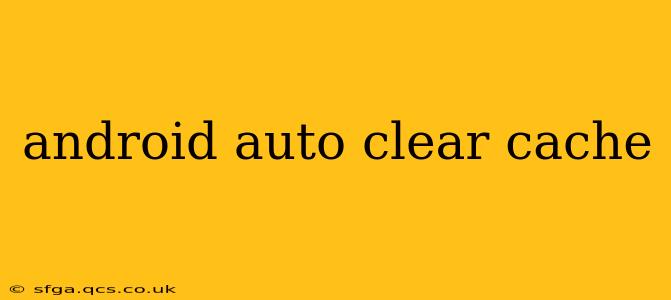Android Auto enhances your driving experience by seamlessly integrating your smartphone with your car's infotainment system. However, like any app, it can sometimes encounter glitches or performance issues. Clearing the cache is a simple troubleshooting step that often resolves these problems, leading to a smoother, more reliable Android Auto experience. This guide will walk you through the process, addressing common questions along the way.
Why Clear the Android Auto Cache?
Before diving into the how-to, let's understand why clearing the cache is beneficial. The cache stores temporary files that Android Auto uses to speed up loading times. However, corrupted or outdated cached data can lead to various problems, including:
- Slow performance: Apps may load slowly or become unresponsive.
- Glitches and crashes: You might experience unexpected errors or app crashes.
- Inconsistent connectivity: Issues connecting to your car's infotainment system.
- Display problems: The screen might freeze or show incorrect information.
Clearing the cache essentially deletes these temporary files, allowing Android Auto to start fresh with clean data. It's a non-destructive process, meaning it won't delete your personal data or settings.
How to Clear the Android Auto Cache
The process for clearing the Android Auto cache varies slightly depending on your Android version and phone manufacturer. However, the general steps are similar:
-
Open Settings: Find the "Settings" app on your phone. The icon usually resembles a gear or cogwheel.
-
Find Apps or Applications: Look for an option like "Apps," "Applications," or "Manage Apps."
-
Locate Android Auto: Scroll through the list of installed apps until you find "Android Auto."
-
Access Storage or Data: Tap on "Android Auto." You'll find options like "Storage," "Data," or "Cache."
-
Clear Cache: Tap on "Clear Cache." This will delete the temporary files. You may also see an option to "Clear Data," but this is generally not necessary and will reset your app preferences. Clearing the cache is usually sufficient.
-
Restart Android Auto: After clearing the cache, restart the Android Auto app and reconnect your phone to your car's infotainment system.
How Often Should I Clear the Android Auto Cache?
There's no strict schedule for clearing the Android Auto cache. It's best to do it only when you encounter problems. If Android Auto is running smoothly, there's no need to clear the cache proactively. However, if you notice any performance issues, clearing the cache is a good first step in troubleshooting.
What if Clearing the Cache Doesn't Solve the Problem?
If clearing the cache doesn't resolve the issues you're experiencing, you might need to try other troubleshooting steps, such as:
- Checking your phone's internet connection: Ensure you have a stable data or Wi-Fi connection.
- Updating Android Auto: Make sure you have the latest version of the Android Auto app installed.
- Updating your phone's software: Outdated software can also cause compatibility issues.
- Checking your car's infotainment system: Ensure the system is updated to the latest version.
- Restarting your phone and car: A simple restart often fixes minor software glitches.
- Reinstalling Android Auto: As a last resort, you can uninstall and reinstall the app.
Will Clearing the Cache Delete My Data?
No, clearing the cache will only delete temporary files. Your saved settings, preferences, and other data will remain intact. Only clearing "Clear Data" will remove user data. This action should only be taken as a last resort.
My Android Auto Isn't Working at All. What Should I Do?
If Android Auto isn't working at all, try the troubleshooting steps mentioned above, starting with checking your phone and car connections. If the problem persists, contact your car manufacturer or Android Auto support for further assistance.
By following these steps and troubleshooting tips, you can ensure your Android Auto experience remains smooth and enjoyable, keeping your focus where it should be: on the road.