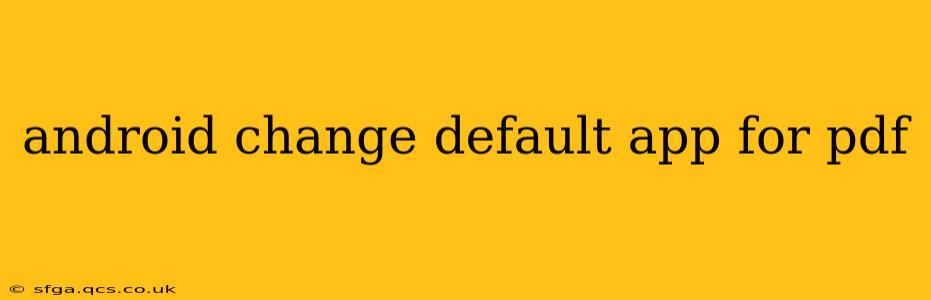Opening a PDF file on your Android device should be a seamless experience. However, if you're unhappy with the app currently handling your PDFs, you can easily change the default. This guide will walk you through the process, offering solutions for various Android versions and addressing common questions.
Why Change My Default PDF App?
You might want to change your default PDF app for several reasons:
- Better Features: Your current app might lack features you need, such as annotation tools, cloud storage integration, or advanced text selection capabilities.
- Performance Issues: A slow or buggy PDF reader can significantly impact your productivity. Switching to a more efficient app can dramatically improve your experience.
- Personal Preference: Simply put, you might just prefer the interface and functionality of another PDF reader.
How to Change Your Default PDF App (General Steps)
The exact steps may vary slightly depending on your Android version and device manufacturer (Samsung, Google Pixel, etc.), but the general process remains consistent:
-
Find the PDF File: Locate a PDF file on your device, either through your file manager or a relevant app (like email or a cloud storage app).
-
Open the PDF: Tap the PDF file to open it. Your current default PDF app will likely launch.
-
Choose a Different App: Instead of opening directly with the default app, you should see a prompt or menu allowing you to select a different app to open the PDF. This usually involves a pop-up with a list of compatible apps installed on your device.
-
Select "Always" or "Use by Default": Once you've chosen your preferred app, look for an option that says "Always use this app" or "Set as default". This ensures that all future PDFs will open with your chosen application. If you don't see this option immediately, continue reading for more specific instructions.
What if I Don't See the "Always Use This App" Option?
If the prompt to set a default app doesn't appear, you'll need to navigate to your Android's settings:
-
Open Settings: Locate the "Settings" app on your home screen or app drawer.
-
Find Apps or Applications: The exact name might vary slightly (e.g., "Apps," "Applications," "Manage apps").
-
Find Default Apps (or similar): Look for an option like "Default apps," "Default applications," or "Advanced settings." This section allows you to manage which apps handle different file types.
-
Select "Default apps": Tap on it to access a list of default apps for various file types.
-
Find PDF handling: Look for the section related to handling PDF files. The option may be labeled as "PDF files," or similarly. You will likely see your current default app listed there.
-
Change Default App: Tap on the current default app and select your preferred PDF reader from the list of available apps.
How to Change the Default PDF App on Different Android Versions?
While the general steps are similar, slight variations might exist across different Android versions. The key is to look for the "Default apps" or similar settings within your phone's "Apps" section. Always consult your device's user manual if you encounter difficulties.
What if I Accidentally Changed the Default App and Want to Revert?
Simply follow the same steps above, but choose your original default app as your new default.
Which is the best PDF reader for Android?
There's no single "best" PDF reader; the ideal app depends on your individual needs and preferences. Popular options include Adobe Acrobat Reader, Xodo PDF Reader & Editor, and Foxit PDF Reader. Research and try a few different apps to determine which best suits your workflow.
Can I change the default PDF app for specific folders?
Unfortunately, most Android systems don't offer the option to set default apps on a per-folder basis. The default app setting applies globally to all PDF files on your device.
This comprehensive guide should help you successfully change your default PDF app on Android. Remember to consult your device's manual if you need further assistance.