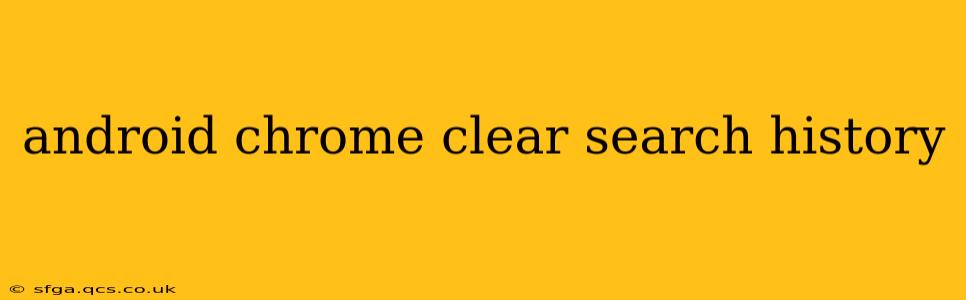Keeping your browsing history private is crucial for online security and maintaining your privacy. This guide provides a comprehensive walkthrough on how to clear your search history in Google Chrome on your Android device, covering various aspects and answering frequently asked questions.
How to Clear Browsing Data in Chrome on Android
Clearing your browsing data on your Android Chrome browser is a straightforward process. Here’s a step-by-step guide:
-
Open the Chrome app: Locate the Chrome icon on your Android device's home screen or app drawer and tap to open it.
-
Access Chrome settings: Tap the three vertical dots located in the upper right-hand corner of the Chrome browser. This will open a menu.
-
Select "History": In the dropdown menu, tap on "History".
-
Tap "Clear browsing data": You’ll find this option at the bottom of the History menu.
-
Choose a time range: A new window will appear, allowing you to select the time range for which you want to clear your data. Options include:
- Last hour: Clears data from the past hour.
- Last 24 hours: Clears data from the past day.
- Last 7 days: Clears data from the past week.
- Last 4 weeks: Clears data from the past four weeks.
- Beginning of time: Clears all browsing data from your device. Use this option with caution.
-
Select data types to clear: Chrome allows you to selectively clear specific data types. Check the boxes next to the data you wish to remove. Common options include:
- Browsing history: This includes the websites you've visited.
- Download history: This includes a list of files you’ve downloaded.
- Cookies and site data: These are small files websites use to remember your preferences. Clearing these may require you to re-enter login information for various sites.
- Cached images and files: These are temporary files that speed up website loading. Clearing them will increase loading times until they are cached again.
- Passwords: Caution: Clearing your passwords will require you to re-enter them for all saved websites.
-
Tap "Clear data": Once you've selected your time range and data types, tap the "Clear data" button. Chrome will process the request, and your selected data will be removed.
What happens when I clear browsing data?
Clearing your browsing data removes the specified information from your Android device. It doesn't delete data stored on Google servers, unless you've also taken steps to clear your Google activity.
How do I clear my Google search history?
Clearing your Chrome browsing history does not automatically clear your Google search history. Your Google search history is separate and needs to be cleared separately through your Google account settings. This requires logging into your Google account on a computer or another device. Instructions for managing your Google search history are available through Google's help resources.
Can I recover my cleared browsing history?
Once you've cleared your browsing data, it's generally not recoverable. While some specialized data recovery software might be able to retrieve some fragments, it's highly unlikely you’ll be able to restore your browsing history in a complete and usable form.
How often should I clear my browsing history?
How often you should clear your browsing history depends on your individual needs and privacy concerns. Some users prefer to clear it regularly (e.g., daily or weekly), while others might only do so occasionally. Consider the level of privacy you require and how much data you're comfortable storing on your device.
Does clearing my browsing data improve my phone's performance?
Clearing your cached images and files can sometimes improve your Android device's performance, especially if your cache has become very large. It frees up storage space and can lead to faster loading times for websites. However, it's not a guaranteed solution to performance issues.
This comprehensive guide should equip you with the knowledge to effectively manage your browsing history on your Android Chrome browser. Remember to always exercise caution and understand the implications of clearing different data types before proceeding.