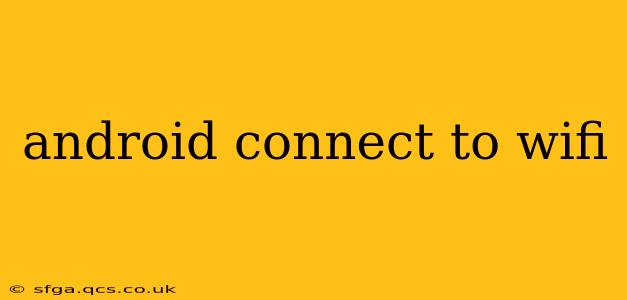Connecting your Android device to Wi-Fi is a straightforward process, but troubleshooting can be tricky if things go wrong. This comprehensive guide covers everything from the initial connection to resolving common issues, ensuring you're always online.
How to Connect to Wi-Fi on Android?
Connecting to a Wi-Fi network on your Android phone or tablet is generally simple. Here's a step-by-step guide:
- Swipe down from the top of your screen to access the Quick Settings panel.
- Tap the Wi-Fi icon to enable Wi-Fi. You'll see a list of available networks.
- Select your Wi-Fi network from the list. If it's password-protected, you'll be prompted to enter the password.
- Enter the password and tap "Connect." Your device will connect to the network. You'll see a Wi-Fi symbol in the status bar once connected.
If you don't see your Wi-Fi network in the list, ensure it's broadcasting and that your device is within range. Sometimes, restarting your router or device can resolve this.
Why Isn't My Android Connecting to Wi-Fi?
This is a common question, and there are several possible reasons. Let's explore some of the most frequent issues:
Incorrect Password:
This is the most common reason for failed Wi-Fi connections. Double-check your password for typos—case sensitivity matters!
Router Issues:
- Router Restart: Sometimes, a simple restart of your router can resolve connectivity problems. Unplug it, wait 30 seconds, and plug it back in.
- Router Interference: Other electronic devices can interfere with your Wi-Fi signal. Try moving your router to a more open location.
- Outdated Firmware: Check your router's manufacturer website for firmware updates. Outdated firmware can lead to instability and connectivity problems.
Android Device Problems:
- Airplane Mode: Ensure Airplane Mode is turned off.
- Software Glitches: Restarting your Android device can often fix temporary software glitches affecting Wi-Fi connectivity.
- Network Settings Reset: As a last resort, you might consider resetting your network settings, which will erase saved Wi-Fi passwords and other network configurations. (Note: This is a last resort, and you'll need to re-enter all your Wi-Fi passwords).
Forgotten Password:
If you've forgotten your Wi-Fi password, you'll need to access your router's settings (usually by typing its IP address into your web browser). The password will be found there. Consult your router's manual for specific instructions.
Wi-Fi Network Issues:
Sometimes, the problem isn't with your device or router. The network itself might be down or experiencing issues. Try connecting to another network to rule this out.
How Do I Forget a Wi-Fi Network on My Android?
If you want to remove a saved Wi-Fi network from your Android device's memory (perhaps because you've changed passwords, the network is no longer active, or for security), follow these steps:
- Go to Settings > Wi-Fi.
- Long press on the network you want to remove.
- Select Forget. This will remove the network from your saved networks list.
My Android keeps disconnecting from Wi-Fi. What should I do?
Persistent disconnections can be frustrating. Here are some troubleshooting steps:
- Check for interference: Other electronics, such as microwaves, cordless phones, or Bluetooth devices, can interfere with your Wi-Fi signal.
- Update your Android's software: An outdated operating system can sometimes have Wi-Fi connectivity issues. Check for updates through Settings > System > System update.
- Check power saving modes: Some power-saving modes aggressively limit background processes, which can affect Wi-Fi stability.
- Consider a Wi-Fi extender or mesh network: If your router's range is limited, consider using a Wi-Fi extender or mesh network to improve coverage and signal strength.
This guide provides comprehensive information on connecting and troubleshooting Wi-Fi issues on Android devices. Remember to check for simple solutions first, like restarting your devices or verifying passwords. If problems persist, work through the troubleshooting steps methodically.