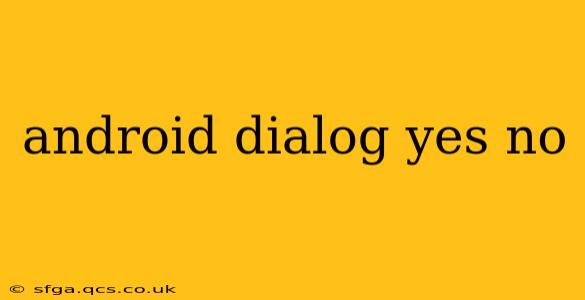Android's versatile nature allows developers to create a wide range of user interfaces, and dialogs are a crucial part of this. A simple yet powerful dialog is the Yes/No dialog, which presents the user with a choice between two options. This guide will cover creating and customizing these essential dialogs, answering common questions developers have about their implementation.
How to Create a Yes/No Dialog in Android?
The most common method for creating a Yes/No dialog in Android involves using the AlertDialog.Builder class. This class provides a straightforward way to construct various types of dialogs, including the simple Yes/No confirmation. Here's a basic example:
AlertDialog.Builder builder = new AlertDialog.Builder(context);
builder.setTitle("Confirmation");
builder.setMessage("Are you sure you want to proceed?");
builder.setPositiveButton("Yes", (dialog, which) -> {
// User clicked Yes button
// Perform your action here
});
builder.setNegativeButton("No", (dialog, which) -> {
// User clicked No button
// Perform your action here or simply dismiss the dialog
});
AlertDialog dialog = builder.create();
dialog.show();
This code snippet demonstrates creating a dialog with "Confirmation" as the title and "Are you sure you want to proceed?" as the message. The setPositiveButton and setNegativeButton methods define the actions to be performed when the user taps "Yes" or "No," respectively. Remember to replace context with the appropriate context (e.g., getActivity() within a Fragment).
How to Customize a Yes/No Dialog in Android?
Beyond the basic structure, you can customize your Yes/No dialog to suit your app's design and functionality. Here are some common customizations:
Customizing the Button Text
You can easily change the text of the "Yes" and "No" buttons to better reflect the context of your application. For example:
builder.setPositiveButton("Proceed", (dialog, which) -> { /*...*/ });
builder.setNegativeButton("Cancel", (dialog, which) -> { /*...*/ });
Adding a Neutral Button
For scenarios requiring a third option, you can add a neutral button using setNeutralButton:
builder.setNeutralButton("Maybe Later", (dialog, which) -> { /*...*/ });
Customizing the Dialog's Appearance
For more advanced customization of the dialog's appearance, you can create a custom layout and inflate it into the dialog. This allows for complete control over the dialog's visual style.
How to Handle Yes/No Dialog Results in Android?
The provided code examples show simple actions within the OnClickListener for each button. For more complex scenarios, consider using a more structured approach:
- Interfaces: Define an interface that your activity or fragment implements, allowing the dialog to communicate results back to the calling component.
- Result Codes: While less common with AlertDialogs, you could use result codes for simpler interactions.
What are the best practices for using Yes/No dialogs?
- Clarity: Ensure your message is clear and concise. Avoid ambiguity.
- Context: The button labels should clearly reflect the action. Avoid generic "OK" and "Cancel" if more descriptive labels are appropriate.
- Accessibility: Make sure your dialogs are accessible to users with disabilities by using appropriate text sizes, contrast ratios, and providing sufficient screen reader information.
Can I use a Yes/No dialog for critical actions?
Yes, Yes/No dialogs are suitable for critical actions, but they should be used judiciously. For highly sensitive actions, consider providing additional confirmation steps or a more robust confirmation mechanism.
How do I dismiss a Yes/No dialog programmatically?
You can dismiss a dialog programmatically using the dismiss() method:
dialog.dismiss();
This is useful in situations where you want to close the dialog based on events outside of the button clicks.
By understanding these fundamental concepts and best practices, you can effectively utilize Yes/No dialogs to improve the user experience and functionality of your Android applications. Remember to prioritize clarity, context, and accessibility in your implementation.