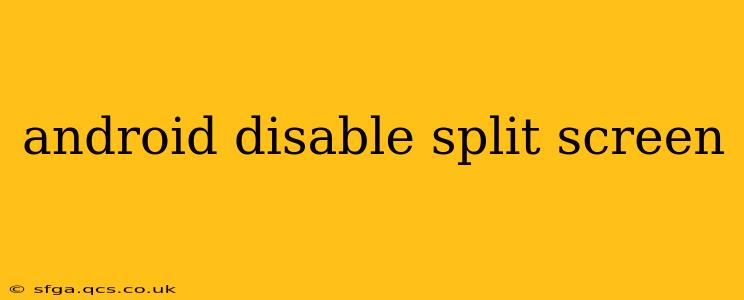Split screen mode on Android can be incredibly useful for multitasking, allowing you to work with two apps simultaneously. However, there are times when you might want to disable it, either temporarily or permanently. This comprehensive guide will walk you through the different ways to disable split screen on your Android device, regardless of your phone manufacturer or Android version. We'll also address some common questions and concerns related to split-screen functionality.
How to Disable Split Screen on Android?
The process for disabling split screen varies slightly depending on your Android version and device manufacturer (Samsung, Google Pixel, etc.). However, the general approach remains consistent. The most common method involves these steps:
-
Open the app you want to use full-screen. If you're already in split-screen mode, this is the app you want to take up the entire screen.
-
Access the Recents menu. This is usually done by swiping up from the bottom of the screen (or, on some older devices, by pressing the recent apps button).
-
Find the split-screen divider. This is a vertical line separating the two apps in split-screen mode.
-
Drag the divider all the way to one edge of the screen. This will expand the selected app to full-screen, effectively closing the split-screen mode.
Alternative Methods (Depending on Device and Android Version):
- Three-finger swipe down: Some devices allow disabling split-screen by using a three-finger swipe down gesture. This might require enabling it in the settings. Check your device's settings under "Gestures" or "System Navigation" for this option.
- Recent Apps Menu Options: In the Recent Apps menu, there might be a dedicated button or option to close split-screen or return to full-screen mode.
Why is My Phone Constantly Opening in Split Screen?
This usually stems from accidentally activating the split-screen feature. Here are potential causes and solutions:
- Accidental Gesture: Ensure you're not accidentally using the split-screen gesture. Practice using the phone without split screen to avoid inadvertently activating it.
- Third-Party Launcher: Some custom launchers might have settings that unintentionally trigger split-screen. Try switching to a different launcher (like the default Android launcher) temporarily to see if that resolves the issue.
- App-Specific Settings: Rarely, a specific app might have settings related to split-screen behavior. Check the settings within the app itself.
How Do I Prevent Split Screen From Launching?
While there isn't a universal "disable split-screen permanently" setting across all Android devices, you can minimize the chances of accidentally activating it:
- Learn the Gesture: Understand the gesture that activates split-screen on your device. This conscious awareness will help you avoid accidental activation.
- Adjust Gestures: If your device allows customizing gestures, consider disabling or changing the split-screen gesture to something less prone to accidental activation.
- Use a Different Launcher: As mentioned earlier, a custom launcher might be inadvertently causing the issue. A temporary switch can help you determine if that's the culprit.
Can I Disable Split Screen for Specific Apps?
Unfortunately, there isn't a built-in Android setting to disable split screen for specific apps. The split-screen functionality applies globally across all compatible apps.
Does Disabling Split Screen Affect Other Features?
No, disabling split screen only affects the ability to run two apps simultaneously. It doesn't impact other features or functionalities of your Android device.
My Split Screen Isn't Working. What Should I Do?
If you're having trouble activating or deactivating split-screen mode, consider these troubleshooting steps:
- Restart Your Phone: A simple restart often resolves minor software glitches.
- Check for Software Updates: Ensure your Android operating system and apps are up-to-date.
- Clear App Cache and Data (Recents App): Clearing the cache and data for your recent apps might resolve software conflicts. (This won't delete your data, just temporary files.)
By following these steps and understanding the various methods, you should be able to effectively manage and disable split-screen mode on your Android device, improving your overall user experience. Remember to consult your device's manual for manufacturer-specific instructions if needed.