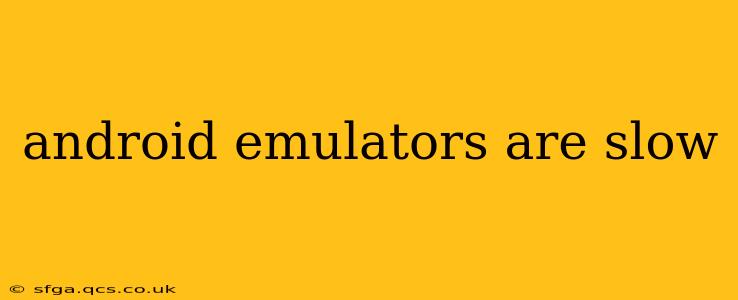Why Are Android Emulators So Slow? A Deep Dive into Performance Bottlenecks
Android emulators, while invaluable for developers, are notorious for their sluggish performance. This slowness stems from a complex interplay of factors, and understanding these is key to optimizing your emulator experience. This article delves into the common causes of slow Android emulator performance and offers practical solutions to boost speed.
What Causes Android Emulator Slowness?
The primary reason Android emulators are often slow is the virtualization overhead. Emulators essentially create a virtual machine (VM) within your existing operating system, mimicking the hardware and software of an Android device. This process is computationally intensive, demanding significant resources from your host computer's CPU, RAM, and storage.
Here's a breakdown of the major culprits:
- CPU Emulation: The emulator must translate every instruction intended for the Android device's processor into instructions your host computer's processor understands. This translation process is resource-intensive and inherently slower than native execution.
- Memory Management: Emulators require substantial RAM to allocate virtual memory for the guest Android system. Insufficient RAM on your host machine will directly impact emulator speed, resulting in frequent lags and freezes.
- Storage I/O: Emulators often use virtual disk images (VDIs) to simulate the Android device's storage. Accessing data from these VDI files can be considerably slower than accessing data directly from a physical storage device. The speed of your hard drive or SSD significantly impacts the overall emulator performance.
- Graphics Rendering: Rendering the graphical user interface (GUI) of the Android system within the emulator also consumes significant processing power. This is particularly noticeable when running graphics-intensive applications within the emulator. The performance of your host computer's graphics card plays a critical role here.
- Software Overhead: The emulator software itself adds some overhead, though modern emulators are continuously improving in this area. Outdated emulator versions or poorly configured settings can exacerbate the performance issues.
How Can I Make My Android Emulator Faster?
Several strategies can help mitigate the slowness of Android emulators:
- Upgrade your hardware: More RAM, a faster CPU (especially with multiple cores), and a solid-state drive (SSD) will dramatically improve emulator performance. An SSD is particularly crucial due to the significant I/O operations involved.
- Allocate more RAM to the emulator: In the emulator settings, increase the amount of RAM allocated to the virtual device. Experiment to find the optimal balance between RAM allocated to the emulator and the resources available for your host OS.
- Use a faster storage solution: If you're using a traditional hard drive, upgrading to an SSD will significantly improve performance. The emulator's speed is directly related to the speed of your storage.
- Use hardware acceleration: Enable hardware acceleration (if supported by your system and emulator version). This leverages your host computer's graphics card to accelerate the rendering of the Android system's GUI, leading to smoother performance.
- Enable virtualization extensions (Intel VT-x or AMD-V): Ensure your CPU supports virtualization and that it's enabled in your BIOS settings. This allows for more efficient virtualization and will noticeably improve emulator speed.
- Update your emulator: Keep your emulator software updated to the latest version. Updates often include performance optimizations.
- Choose a smaller system image: Larger system images take up more storage space and require more RAM, leading to slower performance. Consider using a smaller image if possible.
- Minimize the number of apps running in the emulator: The more apps running simultaneously, the more resources are consumed, resulting in slower performance.
- Use the right emulator: Different emulators offer varying levels of performance. Some emulators, such as Genymotion (now part of the developer platform), are known for their speed improvements compared to the standard Android emulator. However, keep in mind that many commercial emulators are now paid services.
What are the Best Practices for Using Android Emulators?
Beyond hardware and software optimizations, adopting certain best practices can further enhance the emulator's responsiveness:
- Close unnecessary apps and processes on your host machine: Freeing up system resources allows the emulator to access more CPU and RAM.
- Regularly clean up your emulator's storage: Similar to cleaning your physical device, periodically deleting unused files and data within the emulator can improve performance.
- Avoid running resource-intensive apps within the emulator: For testing intensive applications, consider alternative testing methods like physical devices or cloud-based testing services whenever possible.
By understanding the root causes of slow emulator performance and implementing the solutions outlined above, developers can significantly improve their productivity and enjoy a more efficient Android development workflow. Remember that a combination of hardware upgrades, software optimization, and best practices often yields the best results.