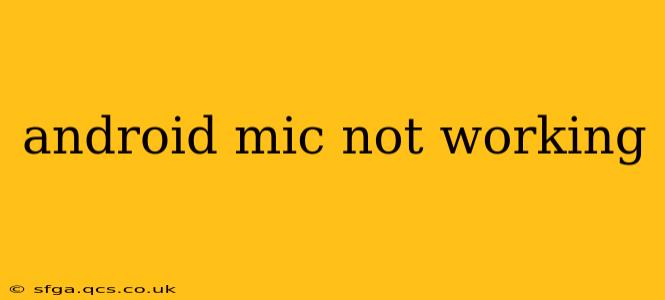Is your Android phone's microphone suddenly refusing to cooperate? Whether you're unable to record voice notes, make calls, or use voice assistants, a malfunctioning microphone is incredibly frustrating. This comprehensive guide will walk you through troubleshooting steps to identify and fix the problem, getting you back to seamless communication in no time.
Why Isn't My Android Microphone Working?
Several factors can cause your Android microphone to malfunction. These range from simple software glitches to more serious hardware issues. Let's explore the common culprits:
- Software Glitches: Sometimes, a simple software bug can disrupt microphone functionality. This is often easily resolved.
- Background Apps: Certain apps might be hogging resources or interfering with microphone access.
- Permissions Issues: Your apps might lack the necessary permissions to access the microphone.
- Hardware Problems: In more serious cases, physical damage to the microphone itself or a malfunctioning component could be the cause.
- Microphone Dust or Debris: A simple blockage can significantly impair sound quality or completely silence your mic.
How to Fix an Android Microphone That's Not Working
Let's systematically troubleshoot your Android microphone issue. We'll start with the simplest solutions and progress to more advanced techniques.
1. Restart Your Phone
This seemingly simple step often resolves temporary software glitches. A quick restart can clear minor bugs and free up resources, potentially restoring microphone functionality.
2. Check Microphone Permissions
Many apps require permission to access your microphone. Ensure that the apps you're using (like voice recorders, video calling apps, or voice assistants) have the necessary permissions.
- How to check: Go to your phone's Settings, then Apps, find the specific app, and check its permissions under "Permissions" or a similar menu.
3. Close Background Apps
Background apps consuming significant resources might interfere with microphone operation. Close unnecessary apps running in the background to free up system resources.
- How to close: Most Android phones have a recent apps button (usually a square icon). Swipe away the apps you're not actively using.
4. Clean the Microphone
Dust, lint, or debris can obstruct the microphone. Gently clean the microphone port using a compressed air canister or a soft-bristled brush. Avoid using sharp objects that could damage the microphone.
5. Check for Physical Damage
Inspect the microphone openings on your phone for any visible damage. If you see any signs of physical damage, it's likely a hardware issue requiring professional repair.
6. Test with Different Apps
Try using different apps that utilize the microphone, such as a voice recorder, video calling app, or voice assistant. If the microphone works with some apps but not others, the issue might be app-specific. Try reinstalling the problematic app.
7. Update Your Android Version
Outdated software can sometimes contain bugs affecting microphone functionality. Check for available Android system updates and install them.
8. Factory Reset (Last Resort)
If all else fails, a factory reset might resolve the problem. This will erase all data on your phone, so back up your important files beforehand. This is a drastic step, only to be considered after exhausting all other options.
9. Is the Microphone Muted?
This seems obvious but often gets overlooked. Double-check if the microphone is accidentally muted on your phone's settings or within the app you're using.
10. Check for External Interference
Magnetic fields or nearby electronic devices can sometimes interfere with microphone operation. Try moving away from potential sources of interference and retest your microphone.
When to Seek Professional Help
If you've tried all the above troubleshooting steps and your Android microphone still isn't working, it's time to seek professional help. A hardware malfunction might require repair or replacement. Contact your phone's manufacturer or a reputable repair shop.
By following these steps, you should be able to diagnose and resolve most Android microphone issues. Remember to start with the simplest solutions and work your way down the list. Good luck!