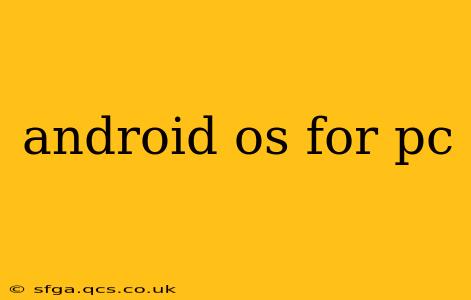Want to experience the power and flexibility of Android on your PC? This comprehensive guide explores the various ways to run Android on your computer, covering the pros, cons, and everything you need to know to make the transition smoothly. From emulators to dedicated Android PCs, we'll equip you with the knowledge to choose the best option for your needs.
What are the Best Ways to Run Android on a PC?
There are several methods for running Android on a PC, each with its own advantages and disadvantages. The most popular approaches include:
-
Android Emulators: These software programs simulate an Android environment on your computer. They're generally the easiest method to set up, allowing you to run Android apps and games directly on your PC. Popular choices include Bluestacks, NoxPlayer, and MEmu Play.
-
Android x86 Project: This project aims to port Android to x86-based computers (most PCs). While more technically challenging than using an emulator, it can offer better performance and closer integration with your PC.
-
Dedicated Android PCs: Some manufacturers produce PCs pre-installed with Android. These offer a seamless Android experience, potentially avoiding the complexities and limitations of emulation or porting.
Why Would Someone Want to Run Android on Their PC?
There are several compelling reasons why people choose to run Android on their PCs:
-
Access to Android Apps and Games: This is a primary driver. Many popular apps and games are Android-exclusive, making it convenient to run them on a larger screen with a keyboard and mouse.
-
Improved Productivity: For certain tasks, Android's interface and apps might offer advantages over a traditional desktop environment. This is especially relevant for those familiar with the Android ecosystem.
-
Software Development and Testing: Developers often run Android emulators or virtual machines to test apps before release.
-
Dual-Booting: Running Android alongside Windows allows switching between operating systems based on the task.
Which Android Emulator is Best for PC?
The "best" emulator depends on your needs and preferences. Factors to consider include:
-
Performance: Higher-end emulators generally offer smoother performance, crucial for gaming.
-
Resource Usage: Some emulators consume more system resources (CPU, RAM) than others.
-
Features: Consider features like keyboard mapping, multi-instance support, and scripting capabilities.
Research reviews and comparisons of popular emulators (Bluestacks, NoxPlayer, MEmu Play, etc.) to find the one that best fits your system and intended use.
Is it Easy to Run Android on PC?
The ease of running Android on a PC varies greatly depending on the method chosen:
-
Emulators: Generally straightforward to install and use, offering a user-friendly experience.
-
Android x86: Requires more technical knowledge and can be challenging to set up and configure correctly.
-
Dedicated Android PCs: The easiest option, requiring minimal technical expertise.
How Much RAM Do I Need to Run Android on PC?
The RAM required depends on the method and intensity of use. Emulators can consume significant RAM, especially while running demanding applications or games. Aim for at least 4GB of RAM for basic emulation, but 8GB or more is recommended for optimal performance. For more intensive tasks or gaming, even more RAM might be needed.
Can I Play Android Games on My PC?
Yes! Many Android games are playable on PCs using emulators or dedicated Android PCs. The performance depends on the emulator, your PC's specifications, and the game's demands. Higher-end PCs and optimized emulators provide the best gaming experience.
Are There Any Risks Involved?
The risks associated with running Android on a PC are generally low when using reputable emulators. However, always download emulators from trusted sources to minimize the risk of malware. With methods involving system modifications like Android x86, there's a slightly higher risk of encountering issues if not handled carefully.
This guide offers a starting point for exploring the world of running Android on your PC. Remember to research specific emulators or methods based on your technical skills and requirements. Enjoy the expanded possibilities of the Android platform on your desktop!