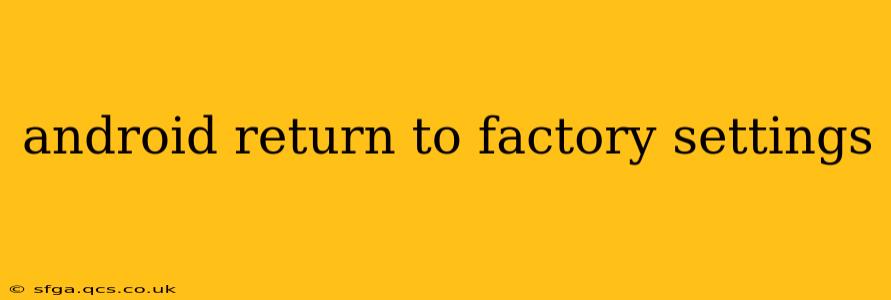Resetting your Android device to factory settings, also known as a factory reset, is a powerful tool for troubleshooting problems and preparing your phone for sale or donation. It erases all data and settings, returning your device to its original state as if it were brand new. However, it's a significant action, so understanding the process and its implications is crucial. This guide will walk you through the steps, address common concerns, and provide answers to frequently asked questions.
What Happens When You Factory Reset Your Android Phone?
A factory reset completely wipes your Android device's internal storage. This means:
- All downloaded apps will be deleted. You'll need to reinstall them from the Google Play Store.
- All your personal data will be gone. This includes photos, videos, documents, contacts, messages, and app data. Ensure you have a backup before proceeding.
- All your settings will be reset to default. This includes Wi-Fi passwords, Bluetooth pairings, and customized settings.
- Your device will be returned to its original operating system version. Any custom ROMs or modifications will be removed.
How to Factory Reset Your Android Phone
The exact steps may vary slightly depending on your Android version and device manufacturer (Samsung, Google Pixel, OnePlus, etc.), but the general process is consistent:
- Back up your data: This is the most crucial step. Use Google Drive, a cloud service, or your computer to back up your photos, videos, contacts, and other important files.
- Locate the settings menu: Typically, you'll find this by swiping down from the top of your screen and tapping the gear icon or by finding the "Settings" app in your app drawer.
- Navigate to System: Look for a section titled "System," "General Management," or something similar. The exact wording varies by manufacturer.
- Find the reset option: Within the System settings, look for options like "Reset options," "Reset," or "Factory data reset."
- Select "Factory data reset" or a similar option: You'll be presented with a warning screen reiterating the data loss.
- Confirm the reset: You'll likely be asked to confirm your choice one or more times. This is a safety measure to prevent accidental resets.
- Wait for the process to complete: This can take several minutes depending on your device and the amount of data stored. Do not interrupt the process.
- Set up your device: Once the reset is complete, your device will restart and guide you through the initial setup process as if it were brand new.
What if I Forgot My Google Account Password After Factory Reset?
If you've factory reset your device and forgotten your Google account password, you'll need to recover it using Google's password recovery options. These typically involve answering security questions or receiving a verification code via email or phone. Google provides detailed instructions on their website for password recovery.
Will Factory Reset Delete My SD Card Data?
No, a factory reset typically only deletes data from the device's internal storage. Data stored on an external SD card will remain unaffected. However, it's still good practice to back up any important data from your SD card as well.
Can I Factory Reset My Android Phone Remotely?
Yes, you can remotely factory reset an Android device if you've enabled "Find My Device" in Google's settings. This feature allows you to locate, lock, and remotely wipe your device. Note that you'll need to be logged into your Google account associated with the device to perform this action.
How Long Does a Factory Reset Take?
The time required for a factory reset varies depending on the device, the amount of data stored, and the processing power. It can range from a few minutes to over half an hour. Patience is key.
Remember, always back up your important data before performing a factory reset! This guide provides general instructions; consult your device's manual for manufacturer-specific details.