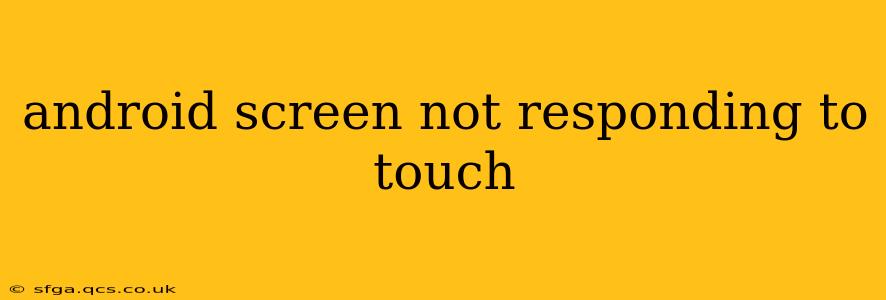Is your Android phone or tablet unresponsive to touch? A frozen screen can be incredibly frustrating, but thankfully, there are several troubleshooting steps you can take before resorting to more drastic measures. This comprehensive guide will walk you through potential solutions, helping you diagnose and fix the problem. We'll cover everything from simple fixes to more advanced techniques, ensuring you get your touchscreen working again smoothly.
Why is My Android Screen Not Responding to Touch?
Before diving into solutions, it's helpful to understand the possible causes of an unresponsive touchscreen. These can range from minor software glitches to more serious hardware issues:
- Software glitches: Bugs in the Android operating system or apps can sometimes interfere with touchscreen functionality.
- Overheating: Excessive use or exposure to direct sunlight can overheat your device, leading to temporary touch response issues.
- Screen protector issues: A cracked or improperly applied screen protector can hinder touch sensitivity.
- Water damage: Liquid inside your device can short-circuit components and affect the touchscreen.
- Hardware failure: A malfunctioning digitizer (the component that translates touch input) or touchscreen controller is a more serious problem requiring professional repair.
How to Fix an Unresponsive Android Screen
Let's tackle some troubleshooting steps, starting with the simplest and progressing to more involved solutions.
1. Force Restart Your Android Device
This is the first and most crucial step. A simple restart often resolves temporary software glitches:
- For most Android phones: Press and hold the power button until the power options menu appears. Select "Restart" or "Reboot."
- For some Android phones (e.g., Samsung): Press and hold both the power button and the volume down button simultaneously for about 7-10 seconds until the device restarts. The exact combination may vary depending on your phone model. Consult your phone's manual if unsure.
2. Check for Overheating
If your device feels unusually warm to the touch, it might be overheating. Allow it to cool down completely before attempting further troubleshooting. Avoid using it until it reaches a normal operating temperature.
3. Remove Screen Protector (If Applicable)
A damaged or poorly fitted screen protector can interfere with touchscreen responsiveness. Carefully remove the screen protector to see if that resolves the issue.
4. Check for Physical Damage
Inspect your screen for any cracks, scratches, or other physical damage that might be affecting touch sensitivity.
5. Check for Water Damage (If Applicable)
If you suspect water damage, immediately power off your device and allow it to dry completely. Avoid using a hairdryer or placing it in rice, as these methods can cause further damage.
6. Boot into Safe Mode
Safe Mode temporarily disables third-party apps, helping you identify if a recently installed app is causing the problem. The method to boot into Safe Mode varies depending on your device manufacturer; consult your phone's manual or online resources for specific instructions. If your screen works in Safe Mode, uninstall recently added apps one by one to find the culprit.
7. Factory Reset (Last Resort)
This should only be attempted if all other steps have failed. A factory reset will erase all data on your device, so back up your important files beforehand (if possible). After the reset, your Android device will be restored to its factory settings.
8. Seek Professional Repair
If none of the above steps work, the problem likely stems from a hardware fault requiring professional repair. Contact your device manufacturer or a reputable repair shop.
Is My Phone Screen Damaged? How Can I Tell?
Determining if the problem is software or hardware related can be tricky. Clear signs of hardware damage include:
- Visible cracks or breaks in the screen.
- Dead pixels (stuck or missing pixels).
- Consistent unresponsiveness even after a factory reset.
- Physical damage to the touchscreen surface.
How Much Does it Cost to Repair an Android Screen?
The cost of repairing an Android screen varies greatly depending on the device model, the extent of the damage, and the repair shop. It's advisable to get quotes from several repair centers before committing to a repair.
This guide provides a comprehensive approach to troubleshooting an unresponsive Android screen. Remember to always back up your data regularly to prevent significant data loss in case of serious issues.