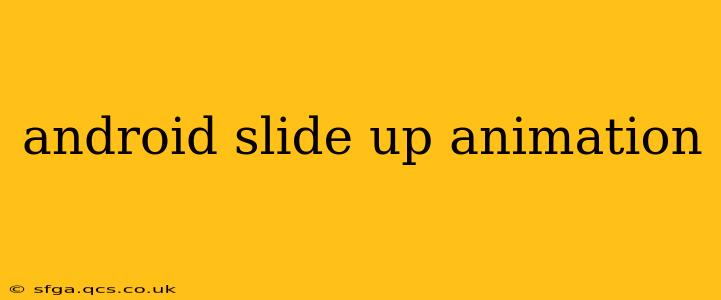Creating engaging user interfaces is crucial for any successful Android app. Animations play a significant role in enhancing the user experience, providing visual feedback, and making the app feel more polished and professional. One particularly effective animation is the slide-up effect, often used to reveal menus, dialogs, or other UI elements. This guide will delve into various techniques and best practices for implementing smooth and visually appealing slide-up animations in your Android projects.
What is a Slide Up Animation in Android?
A slide-up animation in Android refers to a visual transition where a UI element, such as a view or a fragment, smoothly moves upwards from the bottom of the screen to become visible. This creates a natural and intuitive way to introduce new content or interact with existing elements. It's a widely used animation pattern that contributes to a positive user experience, particularly in modern, minimalist UI designs.
How to Implement a Slide Up Animation in Android?
There are several ways to achieve this animation, each with its own advantages and disadvantages:
-
Using
TranslateAnimation: This is a simple approach suitable for basic slide-up animations. You can directly manipulate theView's translation properties to create the animation effect. However, it's less flexible and may not be ideal for complex animations. -
Using
ObjectAnimator:ObjectAnimatorprovides more control and flexibility. It allows you to animate individual properties of aViewobject, such as itstranslationYproperty, making it ideal for smoother and more sophisticated animations. This method allows for easier control over animation duration, interpolator, and other aspects. -
Using
AnimatorSet: For more complex animations involving multiple properties or coordinated animations,AnimatorSetis the preferred method. It allows you to chain together multiple animations and control their playback order and timing.
Different Approaches and Code Examples
Let's explore the implementation using ObjectAnimator, as it offers a good balance between simplicity and control:
ObjectAnimator slideUp = ObjectAnimator.ofFloat(view, "translationY", view.getHeight(), 0);
slideUp.setDuration(500); // Duration in milliseconds
slideUp.start();
This code snippet animates the translationY property of the view from its current height (effectively starting off-screen at the bottom) to 0 (its original position). The setDuration method sets the animation duration to 500 milliseconds (half a second).
To make the animation smoother, you can use different interpolator classes:
slideUp.setInterpolator(new AccelerateDecelerateInterpolator()); //Smooth acceleration and deceleration
Replacing AccelerateDecelerateInterpolator with other interpolators (e.g., LinearInterpolator, AccelerateInterpolator, DecelerateInterpolator) will alter the animation's speed curve.
How to Create a Slide-Up Animation with a Dialog?
To achieve a slide-up animation specifically for a dialog, you can utilize a custom animation style in conjunction with a DialogFragment. This allows for a more integrated and polished effect. This would typically involve creating a custom XML animation file defining the slide-up effect and then associating it with the dialog's theme.
What are the Best Practices for Android Slide-Up Animations?
- Keep it short and sweet: Avoid overly long animations that can frustrate users. Aim for durations between 200-500 milliseconds.
- Use appropriate interpolators: Select an interpolator that matches the overall feel of your app's UI.
- Consider context: The animation should enhance the user experience and not detract from it. It should feel natural within the app's overall design and flow.
- Test thoroughly: Ensure the animation works smoothly on different devices and screen sizes.
What is the Difference Between Slide-Up and other Animations?
Slide-up animation is distinguished from other animations by its direction (upwards from the bottom) and the typical use case (revealing content). Other common animations include fade-in/fade-out, slide-in from the sides, or more complex animations involving rotations or scaling. The choice of animation should be driven by the context and purpose within the UI design.
This guide provides a comprehensive overview of Android slide-up animations. By understanding the available techniques and best practices, you can create compelling and user-friendly experiences in your Android applications. Remember to always prioritize clarity and consistency in your animation design.