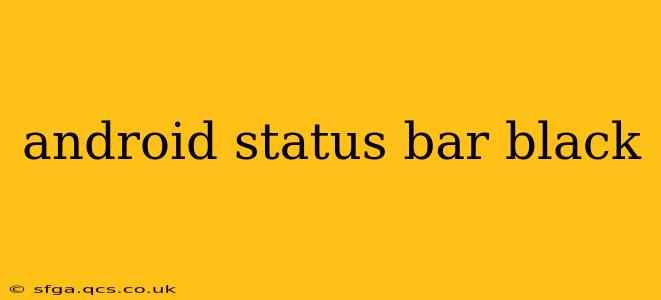Many Android users desire a completely black status bar for a sleek, immersive experience, especially on AMOLED screens where black pixels are truly off, saving battery life. Achieving this can depend on your device, Android version, and launcher. This guide covers various methods and troubleshooting tips to help you darken your Android status bar.
Why Have a Black Status Bar?
The primary reasons for wanting a black status bar are aesthetic and practical:
- Improved Aesthetics: A black status bar blends seamlessly with dark-themed apps and wallpapers, creating a more unified and visually appealing display.
- Battery Saving (AMOLED screens): On devices with AMOLED displays, true black pixels consume significantly less power than other colors. A black status bar can contribute to slightly improved battery life over extended use.
How to Get a Black Status Bar on Android
Several methods exist, and success depends on your specific Android version and device manufacturer:
1. System-Wide Dark Mode
This is the easiest method. Many modern Android versions (Android 10 and above) include a system-wide dark mode. Enabling this often darkens the status bar automatically. Check your phone's settings under "Display" or "Theme" for a "Dark mode" toggle.
2. Dark Theme Apps
Many apps offer dark themes. Utilizing dark themes consistently throughout your apps will contribute to a darker overall look, even if the status bar itself isn't fully black. This indirectly achieves the desired aesthetic.
3. Custom ROMs
For advanced users, flashing a custom ROM (like LineageOS) often offers more granular control over system appearance, including the status bar color. However, this process voids your warranty and requires technical expertise, so proceed with caution.
4. Launcher Settings
Some launchers (like Nova Launcher, Action Launcher, and others) allow customization of the status bar. Check your launcher's settings for options to change the status bar color or transparency. This might involve themes or using a third-party overlay.
5. Substratum Themes (Mostly Obsolete)
Substratum themes were once a popular way to customize the status bar color. However, with Android's ongoing updates, their compatibility and functionality have diminished significantly.
Troubleshooting: My Status Bar Isn't Completely Black
Here's what you can try if the methods above haven't resulted in a fully black status bar:
Why is my status bar still showing white or light icons?
This often happens because of app inconsistencies. Some apps may not support dark mode properly. Check for updates to problematic apps, or contact their developers if dark mode isn't implemented.
How can I change the color of the status bar icons?
You generally cannot directly change icon colors without root access or using third-party methods that may affect system stability. Focusing on a dark theme for both your system and apps will often yield the best results for icon visibility against a dark background.
Are there any apps that can force a black status bar?
While some apps claimed this functionality in the past, they often rely on root access and may cause instability. It's generally recommended to avoid these, as they can potentially compromise your device's security.
Conclusion
Achieving a completely black status bar can be a multi-step process, depending on your device and Android version. The simplest route is enabling system-wide dark mode and using dark-themed apps. For more extensive customization, custom ROMs or advanced launchers offer greater control. However, remember that maintaining system stability and security is always paramount.