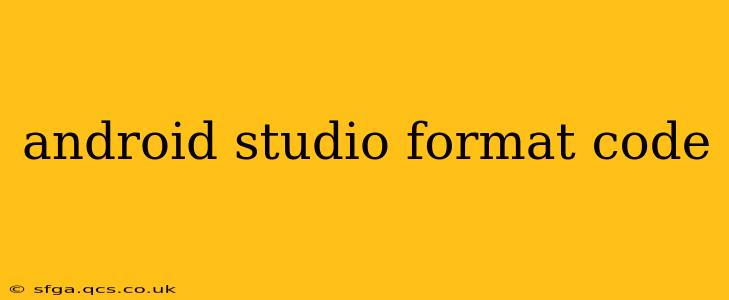Android Studio, the official IDE for Android development, offers powerful code formatting capabilities to enhance readability and maintainability. Consistent code formatting is crucial for collaborative projects and ensures your codebase remains clean and understandable over time. This guide will walk you through various methods of formatting your code in Android Studio, addressing common questions and best practices.
How to Format Code in Android Studio?
The simplest way to format your code in Android Studio is using the built-in shortcut:
- Option + Command + L (macOS) or Control + Alt + L (Windows/Linux)
This shortcut applies the currently configured code style to your selected code or the entire file. This is a quick and efficient way to tidy up your code.
You can also access the formatting options through the menu:
- Code > Reformat Code
This provides the same functionality as the keyboard shortcut.
Customizing Code Formatting Settings
Android Studio allows extensive customization of its code formatting settings to match your preferences or team coding standards. These settings are crucial for maintaining consistency across projects. To access these settings:
- Go to File > Settings (or Android Studio > Preferences on macOS).
- Navigate to Editor > Code Style.
- Choose Kotlin or Java (or other relevant language) from the left-hand menu.
Here you'll find a wide range of options, including:
- Wrapping and Braces: Configure how lines are wrapped, where braces are placed, and the alignment of code blocks.
- Spacing: Control spacing around operators, keywords, and punctuation.
- Blank Lines: Specify the number of blank lines between methods, classes, and other code elements.
- Naming Conventions: Define rules for naming variables, classes, and methods.
- Import Optimization: Automatically organize and remove unused imports.
Experiment with these settings to find a style that suits you. You can also import and export code style settings to share them with your team or across projects.
What are the best practices for formatting Android code?
Following coding style guidelines is essential for readability and maintainability. While Android Studio's default settings provide a good starting point, consider these best practices:
- Consistent Indentation: Maintain a consistent indentation level (usually 4 spaces). Avoid using tabs.
- Meaningful Names: Use descriptive names for variables, classes, and methods.
- Keep Lines Concise: Avoid excessively long lines of code. Break down complex expressions into smaller, more manageable parts.
- Proper Spacing: Use spaces around operators and after commas to improve readability.
- Comments: Add clear and concise comments to explain complex logic or non-obvious code.
How do I automatically format my code on save?
Android Studio can automatically format your code every time you save a file. This ensures consistent formatting throughout your project without requiring manual intervention. To enable this feature:
- Go to File > Settings (or Android Studio > Preferences on macOS).
- Navigate to Editor > General > Auto Import.
- Check the box next to Optimize imports on the fly.
- (Optional) Check the box next to Rearrange code on the fly.
This setting will automatically reformat your code whenever you save a file, ensuring your code remains consistently formatted.
Can I use a specific code style guide?
Yes, Android Studio allows you to import and apply specific code style guides. Many teams and organizations utilize established style guides (like Google's Java Style Guide). You can often find these guides available for import directly within Android Studio's code style settings.
My code still looks messy after reformatting. What could be wrong?
If your code remains messy even after reformatting, there may be deeper underlying issues. Check for:
- Complex Logic: Break down complex functions into smaller, more manageable units.
- Inconsistent Naming: Ensure consistent naming conventions throughout your code.
- Lack of Comments: Add comments to explain complex or unclear code sections.
- Incorrect Indentation before Reformatting: Ensure proper indentation before reformatting. Incorrect indentation can interfere with the reformatting process.
By following these guidelines and customizing your Android Studio settings, you can significantly improve the readability and maintainability of your Android projects. Remember that consistent formatting is key to effective teamwork and long-term code health.