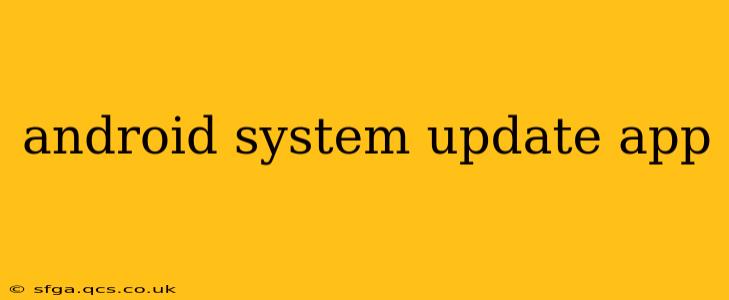The Android System Update app is your gateway to keeping your Android device running smoothly and securely. It's the core mechanism through which Google delivers crucial software updates, including security patches and new features, directly to your phone or tablet. This comprehensive guide will delve into everything you need to know about this vital app, addressing common questions and concerns.
What is the Android System Update App?
The Android System Update app, often simply referred to as the "System Update" app, is a pre-installed application on most Android devices. It's not a standalone app you download; it's integrated into the Android operating system itself. Its primary function is to check for and install system updates, ensuring your device has the latest software version, bug fixes, and security enhancements. This is vital for maintaining optimal performance, stability, and security.
How Do I Access the Android System Update App?
Accessing the System Update app differs slightly depending on your device manufacturer and Android version. However, the general approach is consistent:
- Open your device's Settings app: This is usually represented by a gear or cogwheel icon.
- Locate "System" or "Software Update": The exact wording might vary. Look for options like "Software update," "System update," "About phone," or "About tablet."
- Tap on "System update" or similar: This will open the update settings, where the app will check for available updates.
How Often Should I Check for Android System Updates?
While the app automatically checks periodically, it's a good practice to manually check for updates at least once a month. This ensures you receive critical security patches promptly and benefit from any new features or performance improvements released by Google and your device manufacturer. Regularly checking also helps you stay ahead of potential vulnerabilities.
What Happens During a System Update?
When a system update is available, the app will notify you. The update process usually involves downloading the update package, which can be significant in size, so a stable Wi-Fi connection is crucial. Once downloaded, the phone will reboot and install the update. During installation, your phone will be unusable, so avoid interrupting the process. Once complete, your device will restart with the updated software.
Why Isn't My Phone Receiving Updates?
Several reasons can prevent your Android device from receiving updates:
- Outdated Device: Older devices sometimes reach the end of their update lifecycle. Manufacturers often prioritize support for their newer models.
- Network Issues: Poor or unstable internet connection can hinder the download and installation of updates.
- Storage Space: Insufficient storage space can prevent the update from installing successfully. Free up space before attempting an update.
- Carrier Restrictions: In some cases, your mobile carrier might delay or restrict updates.
- Custom ROMs: If you’re using a custom ROM (modified Android version), official updates from Google might not be available.
Can I Roll Back to a Previous Android Version?
Rolling back to a previous Android version is generally not recommended and often difficult or impossible. Updates usually include critical security patches and bug fixes. Reverting to an older version leaves your device vulnerable to security risks and may cause compatibility issues with apps.
How Long Does an Android System Update Take?
The update download and installation time depends on several factors: update size, your internet connection speed, and the device's processing power. It can range from a few minutes to over an hour. Patience is key; do not interrupt the process.
What if I Encounter Problems During a System Update?
If you experience issues during the update, try these steps:
- Ensure a stable internet connection: A weak signal can interrupt the process.
- Ensure sufficient battery life: Low battery can cause the update to fail.
- Restart your device: Sometimes a simple reboot resolves temporary issues.
- Contact your device manufacturer: If problems persist, contact your manufacturer's support for assistance.
By understanding the Android System Update app and following these guidelines, you can ensure your device remains up-to-date, secure, and performs at its best. Remember to always check for updates regularly and follow the onscreen instructions during the update process.