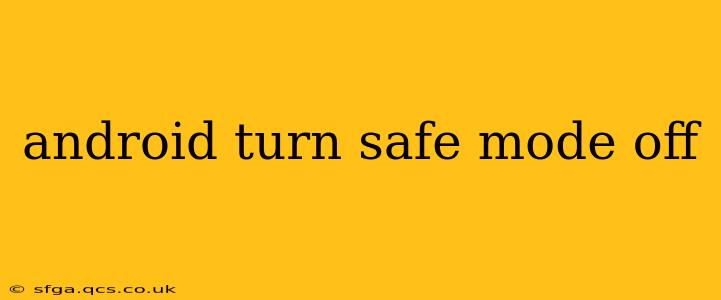Android's Safe Mode is a helpful diagnostic tool that temporarily disables third-party apps. This is useful for troubleshooting issues caused by recently installed applications or corrupted data. However, once you've identified the problem, you'll want to exit Safe Mode and return to your phone's normal functionality. This guide will walk you through the process of turning off Safe Mode on your Android device, regardless of the manufacturer or Android version.
How to Exit Safe Mode on Android (General Method)
The most common way to disable Safe Mode is remarkably simple. The method is consistent across many Android devices, although minor variations may exist depending on your phone's make and model.
-
Power Off Your Device: Completely shut down your Android phone or tablet. This is crucial; simply restarting might not work.
-
Power On Your Device: Once your device is completely off, press and hold the power button to turn it back on.
That's it! Most Android devices will automatically boot out of Safe Mode after a complete power cycle. You should see your home screen with all your apps and widgets restored to normal.
What if Turning Off Safe Mode Doesn't Work?
If the simple power cycle didn't work, you might have a slightly more complex situation. Here are some additional troubleshooting steps:
1. Force Restart Your Device:
A force restart is a more aggressive way to reboot your phone. This can resolve temporary software glitches that might be preventing Safe Mode from disengaging. The method for forcing a restart varies by manufacturer. Common techniques include:
- Holding the Power Button: Press and hold the power button for 10-20 seconds until the device restarts.
- Power Button + Volume Button Combination: Try holding down the power button and either the volume up or volume down button simultaneously for a few seconds. Consult your device's manual for the specific combination.
2. Check for Software Updates:
An outdated operating system can sometimes cause unexpected behavior. Check your device's settings for available software updates and install them if any are available. This often resolves underlying bugs that might be interfering with the Safe Mode process.
3. Factory Reset (Last Resort):
If all else fails, a factory reset might be necessary. This will erase all data on your phone, so ensure you back up your important data first! This is a drastic measure, and should only be attempted as a last resort after exhausting other troubleshooting options. The process to perform a factory reset varies depending on your phone model, but generally involves accessing the device's settings menu.
Why is My Phone Stuck in Safe Mode?
Several factors can lead to your Android device getting stuck in Safe Mode. Some common causes include:
1. Recently Installed Apps: A recently installed application might be malfunctioning or incompatible with your device's operating system, forcing it into Safe Mode.
2. Corrupted System Files: Problems with the Android operating system itself, such as corrupted files, can also trigger Safe Mode.
3. Faulty SD Card: A problematic SD card (if you use one) can sometimes interfere with the normal booting process and lead to Safe Mode. Try removing the SD card and restarting your device.
4. Hardware Issues: In rare cases, hardware problems can cause your phone to boot into Safe Mode.
How to Identify and Remove the Problem App?
If you suspect a recently installed app is causing the issue, try uninstalling it. Since you're currently in Safe Mode, you won't be able to directly uninstall it from your app drawer. Once you've exited Safe Mode, go to your device's settings, find the problematic app, and uninstall it.
By following these steps, you should be able to successfully turn off Safe Mode on your Android device and get back to using your phone normally. Remember to always back up your data before attempting any major troubleshooting steps, such as a factory reset.