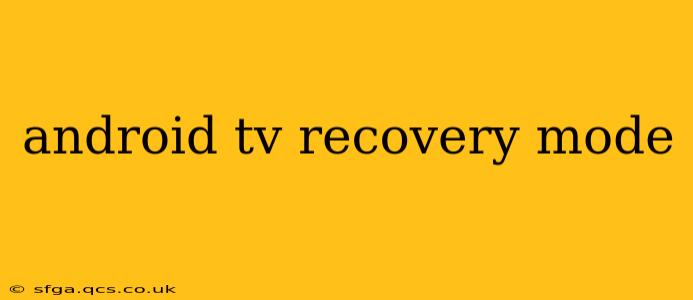Android TV, while offering a seamless entertainment experience, can sometimes encounter issues requiring a recovery mode reset. This comprehensive guide explains how to access and utilize Android TV recovery mode, addressing common problems and providing solutions. Understanding recovery mode is crucial for troubleshooting various Android TV problems, from software glitches to failed updates.
What is Android TV Recovery Mode?
Android TV recovery mode is a special diagnostic partition on your Android TV device. It's a bootable partition separate from your main operating system, allowing you to perform various actions without accessing the standard user interface. These actions are critical for resolving problems that prevent your Android TV from booting normally.
How to Enter Android TV Recovery Mode
The method for accessing recovery mode varies slightly depending on your Android TV's manufacturer and model. However, the general process involves a combination of button presses during the boot-up sequence. Here's a common approach:
- Power off your Android TV: Completely shut down your device. Don't just put it to sleep.
- Press and hold the necessary buttons: This is usually a combination of the power button and another button, often the volume up or down button. The specific combination varies; consult your Android TV's user manual for precise instructions. You may need to hold them for several seconds.
- Navigate the recovery menu: Once in recovery mode, you'll see a menu displayed on your screen. This menu will usually be navigated using the volume buttons (up/down) to select options and the power button (or another button) to confirm your selection.
What Can You Do in Android TV Recovery Mode?
Recovery mode provides several options to troubleshoot issues:
- Reboot System Now: This option restarts your Android TV normally. It's the first option to try if you're experiencing minor glitches.
- Wipe Data/Factory Reset: This is a more drastic measure that erases all data and settings on your Android TV, restoring it to its factory default state. Use this only as a last resort, as it will delete all your apps, accounts, and personalized settings. Remember to back up any important data beforehand if possible.
- Apply Update from ADB: This option allows you to install an Android TV update using the Android Debug Bridge (ADB). This is primarily used by advanced users and developers.
- Wipe Cache Partition: This clears the cache memory, which can resolve issues caused by corrupted temporary files. It’s generally a safer option than a factory reset.
How to Use the Wipe Cache Partition Option
The wipe cache partition option is a valuable troubleshooting tool before resorting to a full factory reset. It clears temporary files that may be causing software problems. The process is generally straightforward:
- Enter Recovery Mode: Follow the instructions above.
- Navigate to Wipe Cache Partition: Use your volume buttons to select this option.
- Confirm Selection: Use the power button (or the indicated button) to confirm.
- Wait for Completion: The process will take a few minutes.
- Reboot System: Once complete, select "Reboot System Now."
What Happens After a Factory Reset?
A factory reset (Wipe Data/Factory Reset) completely erases all data from your Android TV. This means all your apps, settings, accounts, and downloaded content will be removed. Your Android TV will return to its state as if it were brand new out of the box.
Why is My Android TV Stuck in a Boot Loop?
A boot loop occurs when your Android TV continuously restarts without successfully loading the operating system. This often indicates a serious software problem. Trying a factory reset from recovery mode might resolve this, but backing up your data (if possible) beforehand is crucial.
How Do I Update My Android TV Software?
While recovery mode can handle updates via ADB, the typical method is through the system settings menu on your Android TV itself. Check your settings regularly for available software updates.
Can I Brick My Android TV?
Yes, it’s possible, though unlikely with the standard recovery mode options. Improper use of the ADB option or attempting unofficial modifications can potentially brick your device, rendering it unusable. It's always advisable to follow the instructions carefully.
Conclusion
Understanding and utilizing Android TV recovery mode is an essential skill for any Android TV owner. By learning the process and understanding the available options, you can efficiently troubleshoot problems and restore your Android TV to its optimal performance. Remember always to consult your device's specific manual for precise button combinations and instructions.