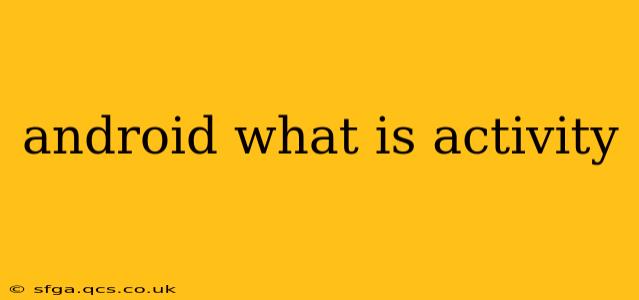An Android Activity is the fundamental building block of any Android application's user interface. Think of it as a single, focused screen in your app. It's the visual component that users interact with—everything from displaying text and images to handling user input and launching other activities. Understanding Activities is crucial for any Android developer.
This guide will delve into the core concepts of Android Activities, answering common questions and providing a comprehensive overview.
What is the purpose of an Activity in Android?
The primary purpose of an Activity is to present a visual interface to the user. This interface can be anything from a simple login screen to a complex map view, all within a single, self-contained unit. Activities manage the user interaction within their screen, responding to button presses, text input, and other events. They are responsible for displaying data, updating the UI based on user actions or background processes, and providing a seamless user experience.
How do Activities work together in an Android app?
Most Android apps consist of multiple Activities, each responsible for a specific part of the app's functionality. For example, a social media app might have separate Activities for the news feed, profile viewing, messaging, and settings. These Activities work together in a coordinated manner, often launching each other as needed. The navigation between these Activities is typically managed using Intents, which act as messengers, carrying data and instructions from one Activity to another.
What is the lifecycle of an Activity?
The Activity Lifecycle is a sequence of states an Activity goes through during its existence. Understanding this lifecycle is vital for properly managing resources and handling configuration changes (such as screen rotation). The key states include:
- onCreate(): This method is called when the Activity is first created. It's where you typically initialize your UI elements, load data, and perform other setup tasks.
- onStart(): The Activity becomes visible to the user.
- onResume(): The Activity is in the foreground and interacting with the user.
- onPause(): The Activity is partially obscured, losing focus (e.g., another Activity is partially covering it).
- onStop(): The Activity is no longer visible to the user.
- onDestroy(): The Activity is being destroyed. This is where you should release any resources you've allocated.
Properly handling these lifecycle methods ensures your app behaves correctly and efficiently, preventing crashes and memory leaks.
Can an Activity have multiple layouts?
While an Activity is typically associated with a single layout, you can dynamically change the layout displayed within the Activity using techniques like setContentView(). This allows you to create adaptive interfaces that respond to different screen sizes, orientations, or user interactions. This doesn't mean an Activity has multiple layouts, but it can swap between them.
What are Intents and how do they relate to Activities?
Intents are messaging objects used to request an action from another component (often another Activity). They act as intermediaries, allowing Activities to communicate and launch each other. Explicit Intents specify the target Activity directly, while implicit Intents declare an action and let the Android system choose the appropriate Activity. Intents are the glue that holds multiple Activities together in a cohesive app.
How do I start a new Activity from an existing one?
Starting a new Activity involves creating an Intent, specifying the target Activity (using its class name), and then calling startActivity(). Optionally, you can include extra data within the Intent to pass information to the new Activity. This process is fundamental to app navigation.
What are the different types of Activities?
While there isn't a formal classification of "types" of Activities, they can be broadly categorized based on their functionality:
- Main Activity: The entry point of your app.
- SingleTop/SingleTask Activities: Activities with specific launch modes to control how they're handled when launched multiple times.
- Dialog Activities: Activities displayed as dialog boxes, often used for confirmations or input.
Understanding Activities is paramount to Android development. This comprehensive overview provides a solid foundation for further exploration into this crucial component of Android app creation. As you delve deeper, you'll discover more sophisticated techniques for managing Activities and creating engaging and robust Android applications.