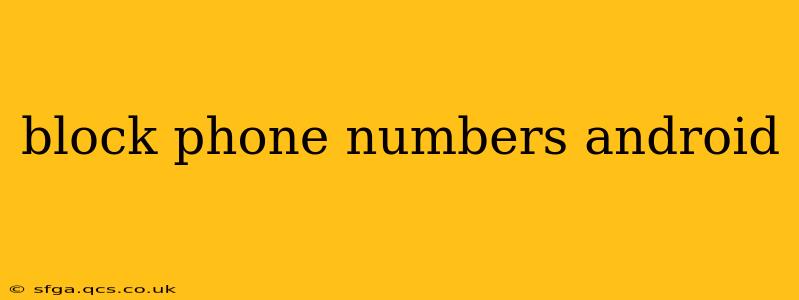Android phones offer several ways to block unwanted calls and messages, protecting you from spam, telemarketers, and harassing individuals. This guide details various methods, catering to different Android versions and preferences. We'll cover built-in features as well as third-party apps, ensuring you find the perfect solution to silence those pesky calls.
How to Block a Number Using the Built-in Call App?
Most Android phones provide a straightforward method to block numbers directly within their default phone app. This usually involves accessing recent calls and selecting the "Block" option. The exact steps might vary slightly depending on your phone's manufacturer and Android version, but the general process remains consistent.
- Open your Phone app: Locate the app icon, typically a phone handset.
- Access Recent calls: Find the tab or section displaying your recent call history.
- Locate the unwanted number: Identify the number you wish to block.
- Select the number: Tap on the number to access its details.
- Find the "Block" option: This could be a button, a menu option (represented by three vertical dots), or located within the contact's information page.
- Confirm the block: The phone will usually prompt you to confirm your action. Once blocked, calls and messages from that number will be sent directly to voicemail or blocked.
Can I Block a Number from My Contacts?
Yes, you can also block numbers saved in your contacts list. The process is largely similar to blocking numbers from recent calls. Simply open the contact's details, locate the "Block" option, and confirm. This is particularly useful if you've previously interacted with the number and now wish to cut off communication.
What if I Don't See a "Block" Option?
Some older Android versions or manufacturer customizations might not explicitly display a "Block" option. In such cases, exploring the settings within your phone app might be necessary. Look for options like "Call Blocking," "Blocked Numbers," or similar wording. These settings typically allow you to manually add numbers to a block list.
How to Block Unknown Numbers on Android?
Dealing with unwanted calls from unknown or private numbers is a common concern. Fortunately, Android offers ways to manage this:
- Built-in spam protection: Many newer Android versions have integrated spam protection features. These automatically identify and flag potential spam calls. You may need to enable this feature in your phone's settings.
- Third-party apps: Several apps specialize in identifying and blocking unwanted calls, often providing detailed information about unknown numbers. We'll explore some popular options later in this article.
How Do I Unblock a Number on My Android Phone?
If you decide to unblock a previously blocked number, the process is usually straightforward:
- Access blocked numbers list: Navigate to your phone app's settings and find the "Blocked Numbers" or similar section.
- Locate the number: Find the number you wish to unblock.
- Unblock the number: Select the number and choose the "Unblock" option.
What are Some Third-Party Apps for Blocking Phone Numbers?
While Android's built-in features are sufficient for many, third-party apps offer additional functionalities and often more robust spam detection. Some popular options include:
- Hiya: Known for its comprehensive spam identification and caller ID features.
- Truecaller: A widely-used app with a large database of identified numbers, helping you identify and block spam calls and messages.
- Mr. Number: Provides robust call blocking capabilities and features to manage your blocked numbers effectively.
Remember to research and read reviews before installing any third-party app to ensure it aligns with your needs and security preferences.
Can I Block Texts (SMS) in Addition to Calls?
Yes, the methods described above often apply to blocking text messages as well. Blocking a number usually prevents both calls and messages from that number. However, some third-party apps offer more granular controls for managing calls and texts separately.
What if Blocking Doesn't Work?
If you're still receiving calls or texts from a blocked number, consider reporting it as spam or harassment to your mobile carrier. They may have additional mechanisms to deal with persistent offenders. If the harassment continues, it's vital to contact law enforcement.
This comprehensive guide should equip you with the knowledge and tools to effectively manage unwanted calls and texts on your Android device. Remember that using a combination of built-in features and reputable third-party apps can provide the most comprehensive protection.