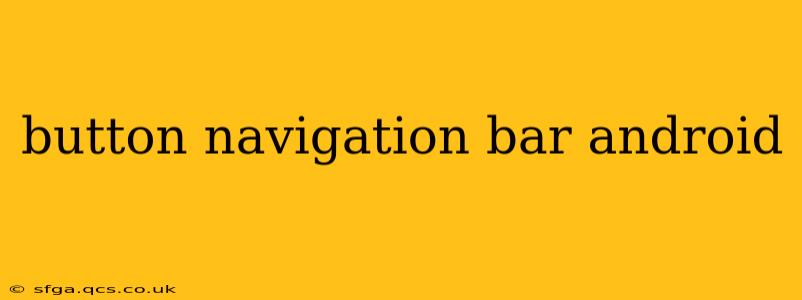Android's button navigation bar, a staple of modern Android design, offers users a streamlined way to navigate between different sections of an app. This guide dives deep into its implementation, customization, and best practices, ensuring you create a user-friendly and visually appealing experience.
What is a Button Navigation Bar in Android?
The button navigation bar, also sometimes referred to as a bottom navigation bar, is a persistent navigation component located at the bottom of the screen. It typically consists of multiple buttons, each representing a different section or major feature of your application. This design pattern provides quick and easy access to core functionalities, enhancing user experience and overall app navigation. It's a key element in following Material Design guidelines for app UI.
How to Implement a Button Navigation Bar in Android
Implementing a button navigation bar in Android is straightforward, primarily leveraging the BottomNavigationView component. Here's a breakdown of the process:
1. Add the dependency: Ensure you have the necessary dependency in your build.gradle file:
dependencies {
implementation 'com.google.android.material:material:1.9.0' // Or latest version
}
2. Design your layout: In your XML layout file (e.g., activity_main.xml), add the BottomNavigationView:
<com.google.android.material.bottomnavigation.BottomNavigationView
android:id="@+id/bottom_navigation"
android:layout_width="match_parent"
android:layout_height="wrap_content"
android:layout_alignParentBottom="true"
app:menu="@menu/bottom_nav_menu" />
This refers to a menu resource file (bottom_nav_menu.xml) that defines your navigation items.
3. Define your menu items: Create bottom_nav_menu.xml in your res/menu folder:
<?xml version="1.0" encoding="utf-8"?>
<menu xmlns:android="http://schemas.android.com/apk/res/android">
<item
android:id="@+id/navigation_home"
android:icon="@drawable/ic_home"
android:title="@string/title_home" />
<item
android:id="@+id/navigation_dashboard"
android:icon="@drawable/ic_dashboard"
android:title="@string/title_dashboard" />
<item
android:id="@+id/navigation_notifications"
android:icon="@drawable/ic_notifications"
android:title="@string/title_notifications" />
</menu>
Remember to replace placeholders like @drawable/ic_home with your actual icons.
4. Handle navigation: In your Activity's Kotlin or Java code, set up a BottomNavigationView.OnNavigationItemSelectedListener to respond to user selections:
bottomNavigationView.setOnItemSelectedListener { item ->
when (item.itemId) {
R.id.navigation_home -> {
// Handle home navigation
true
}
R.id.navigation_dashboard -> {
// Handle dashboard navigation
true
}
R.id.navigation_notifications -> {
// Handle notifications navigation
true
}
else -> false
}
}
This code snippet handles navigation based on the selected item. Replace the comments with your actual navigation logic (e.g., fragment transactions).
How to Customize a Button Navigation Bar
Android offers extensive customization options for the button navigation bar:
- Icons: Use custom vector drawables for a consistent and high-quality look.
- Colors: Adjust the background color, icon tint, and selected item color to match your app's theme. This is easily done through XML attributes or programmatically.
- Labels: You can show or hide labels (text) under each icon. This is often a trade-off between screen real estate and clarity.
- Item Selection: Use
app:itemBackgroundto customize the background of the selected item. - Badge Notifications: Display small badges on icons to indicate unread notifications or updates.
What are the Advantages of Using a Button Navigation Bar?
- Improved User Experience: Provides clear and intuitive navigation, reducing cognitive load on the user.
- Enhanced Discoverability: Prominently displays key app features, encouraging exploration.
- Consistent Navigation: Offers a familiar and predictable navigation pattern for users.
- Mobile-First Design: Ideal for smaller screens where space is limited.
How to Handle Navigation Between Fragments Using a Bottom Navigation Bar?
The most common use case involves navigating between fragments. You'll need to manage fragment transactions within your OnNavigationItemSelectedListener:
bottomNavigationView.setOnItemSelectedListener { item ->
when (item.itemId) {
R.id.navigation_home -> {
supportFragmentManager.beginTransaction().replace(R.id.nav_host_fragment, HomeFragment()).commit()
true
}
// ... other items
}
}
Remember to have a FrameLayout (or similar container) in your layout with the id nav_host_fragment to host your fragments.
Can I Use a Button Navigation Bar with a Drawer Layout?
While possible, combining a bottom navigation bar and a navigation drawer requires careful consideration of user experience. Overlapping navigation patterns can confuse users. If you need both, ensure clear visual distinction and potentially prioritize one over the other in specific contexts. Often a drawer is better suited for secondary navigation options.
This comprehensive guide should equip you with the knowledge and skills to effectively implement and customize button navigation bars in your Android applications, resulting in a more user-friendly and engaging experience. Remember to always prioritize clear, consistent, and intuitive navigation to enhance the overall usability of your app.