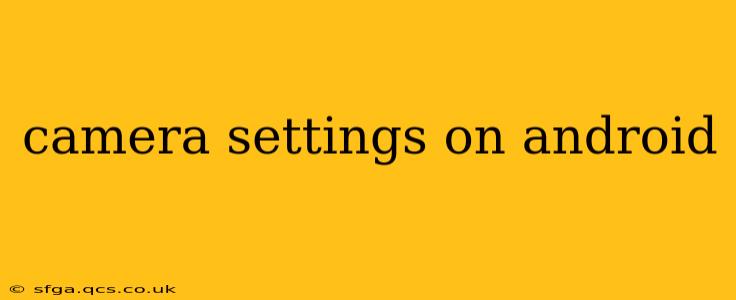Android phones boast increasingly sophisticated cameras, but knowing how to adjust the settings can transform your photos from snapshots to stunning images. This guide dives deep into Android camera settings, explaining each feature and offering tips for optimal results. We'll cover everything from basic adjustments to advanced techniques, answering all your burning questions along the way.
What are the basic camera settings on Android?
Most Android phones offer a core set of camera settings easily accessible through the main camera app. These typically include:
- Photo Mode: This is your default setting for capturing standard images.
- Video Mode: Allows you to record videos at various resolutions and frame rates.
- Portrait Mode: Creates images with a blurred background (bokeh effect), emphasizing the subject. This often relies on advanced computational photography techniques.
- Night Mode: Optimizes settings for low-light photography, capturing brighter and more detailed images in dark environments.
- Pro Mode (or Manual Mode): This advanced setting grants you full control over various parameters, discussed in more detail below. The availability and features of Pro Mode vary significantly between phone manufacturers and models.
How do I adjust the exposure on my Android camera?
Exposure controls how bright or dark your image is. Most Android cameras allow exposure adjustment in several ways:
- Tap to Focus and Adjust Exposure: Tapping on your subject in the viewfinder usually sets the focus and allows you to adjust the exposure. A slider will often appear, letting you increase or decrease brightness.
- Exposure Compensation: Some cameras offer a dedicated exposure compensation setting, often represented by a sun or brightness icon. This allows more precise control over exposure than simply tapping the screen.
- Manual Mode: In Pro Mode, you'll have direct control over ISO, shutter speed, and aperture, all of which dramatically impact exposure.
How do I use HDR on my Android camera?
High Dynamic Range (HDR) photography aims to capture a wider range of tones and details in a scene, particularly useful when there's a significant difference between bright and dark areas (like a landscape with bright sky and dark shadows). Enabling HDR often involves a simple toggle switch within the camera settings. HDR processing typically takes a little longer, creating multiple exposures and blending them together. The result is usually a more balanced and detailed image.
What is ISO and how does it affect my photos?
ISO measures the sensitivity of your camera's sensor to light. A lower ISO (e.g., 100 or 200) results in less noise (grain) but requires more light. Higher ISO settings (e.g., 800, 1600, or higher) are better for low-light situations, but introduce more noise. Finding the right balance between sufficient light and minimal noise is key. Manual modes typically offer ISO adjustment.
What does aperture mean in camera settings?
Aperture refers to the size of the opening in your camera's lens. It's measured in f-stops (e.g., f/1.8, f/2.8, f/5.6). A lower f-stop number (like f/1.8) indicates a wider aperture, letting in more light and creating a shallower depth of field (blurred background). A higher f-stop number (like f/5.6) means a narrower aperture, less light, and a greater depth of field (more of the scene in focus). Aperture control is usually found in Pro Mode.
How do I adjust the white balance on my Android camera?
White balance ensures colors are accurately represented in your photos. Incorrect white balance can result in images appearing too warm (orange/yellow) or too cool (blue). Most cameras offer preset white balance options (e.g., Auto, Daylight, Cloudy, Tungsten, Fluorescent) to compensate for different lighting conditions. Manual white balance adjustment is less common but can be found in some advanced camera apps.
What is shutter speed and how does it impact my photos?
Shutter speed determines how long your camera's sensor is exposed to light. A faster shutter speed (e.g., 1/1000s) freezes motion, ideal for action shots. A slower shutter speed (e.g., 1/30s or slower) allows more light but can result in motion blur, creating interesting artistic effects. Precise shutter speed control is a hallmark of Pro Mode.
Conclusion: Unlocking your Android Camera's Potential
Mastering Android camera settings takes practice, but the rewards are well worth the effort. Experiment with different settings, understand how they interact, and you’ll be taking professional-quality photos in no time. Remember that the exact settings and their placement may vary slightly depending on your phone's manufacturer and Android version, but the underlying principles remain consistent. Explore your phone's camera app thoroughly – hidden within its features lies the potential to capture truly remarkable images.