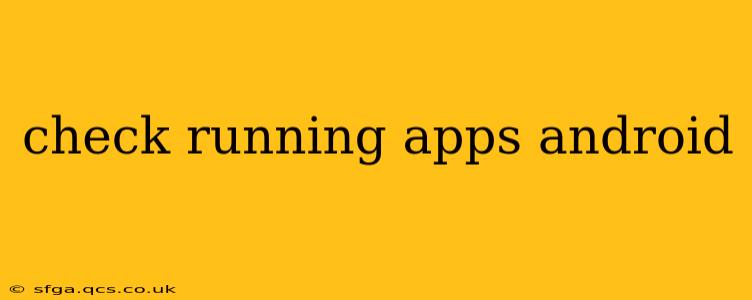Android's multitasking capabilities allow you to juggle multiple apps simultaneously. But sometimes, you might want to see exactly which apps are actively running in the background, consuming resources like battery and memory. This guide will walk you through several methods to check your running apps, explaining the nuances of each approach.
How to Check Running Apps on Android?
The method for checking running apps varies slightly depending on your Android version and device manufacturer. However, the core functionalities remain consistent. Here are the most common approaches:
1. Using the Recent Apps Menu
This is the most straightforward method. On most Android devices, you can access the recent apps menu by swiping up from the bottom of the screen (or sometimes, depending on the phone, swiping from the bottom left or right). This reveals a list of recently used apps.
What does this show? This menu primarily showcases recently used apps, not necessarily all running apps. Apps that are passively running in the background might not appear here until they're actively accessed again. It's a quick way to see what you've been using, but not a definitive list of everything consuming resources.
2. Using the Device's Settings Menu (For a More Complete List)
This method offers a more detailed view, although the exact location might vary based on your Android version and manufacturer’s customization.
- Open Settings: Typically, this is done by tapping the settings icon (a gear or cogwheel) in your app drawer or notification shade.
- Navigate to Apps: The name might slightly differ (e.g., Apps & Notifications, Installed Apps), but the core section focuses on managing your installed applications.
- Find Running Apps: Look for an option that lists running apps, active apps, or background processes. This might require further navigation within the Apps section. Some manufacturers embed this feature within the battery settings.
- Review the List: This list should provide a more comprehensive view of applications actively consuming resources. You might see options to force stop individual apps.
3. Using Third-Party Apps (For Advanced Users)
Several third-party apps are available on the Google Play Store that offer detailed system information, including a comprehensive list of running apps and their resource usage. These usually give you much more detail than the built-in Android tools, letting you see memory usage, battery drain, and other metrics for each app. Use caution when installing third-party apps and choose reputable developers.
What Constitutes a "Running" App on Android?
It's crucial to understand the difference between an app that's simply open versus one actively running in the background. An app open in the recent apps menu isn't necessarily actively using resources. True background processes might be updating data, receiving notifications, or performing other tasks that consume resources even when the app isn't visible to the user.
How to Stop Running Apps on Android?
Force-stopping an app is different than simply closing it via the Recent Apps menu. Force-stopping completely ends all its processes. However, many apps will automatically restart if necessary.
To force-stop an app, generally navigate to the app’s information page in your device’s Settings (as described in method 2 above) and locate a "Force Stop" button. This should be used cautiously, as some apps require background processes to function correctly.
Why are some apps constantly running?
Many apps need to run in the background to provide their services. For instance, a messaging app needs to run to receive notifications. Similarly, location services and other background tasks often necessitate apps continuing to operate. These are usually controlled by settings within each app or the Android's overall settings.
How can I manage background apps to save battery?
Android's battery optimization settings often allow you to restrict background activity for individual apps or app categories. This can significantly impact battery life. Check your device's battery settings to control which apps can operate in the background. Note that restricting too many apps might negatively affect functionality.
This comprehensive guide provides you with the knowledge to effectively check and manage running apps on your Android device, optimizing performance and battery life. Remember to use caution when force-stopping apps, and explore your device's settings to fully understand background app management.