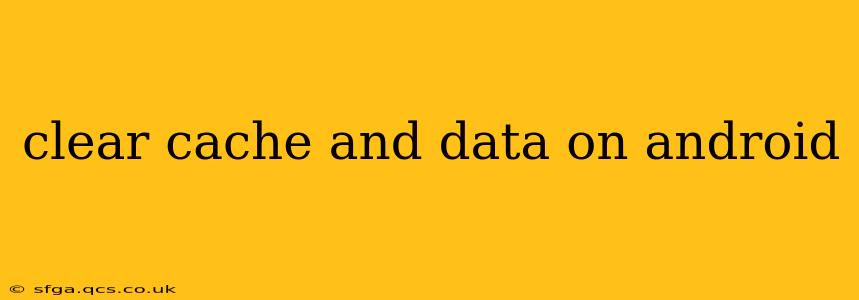Android devices, like any sophisticated system, accumulate temporary files (cache) and stored information (data) over time. This buildup can lead to performance issues such as slower loading times, app crashes, and even storage space limitations. Regularly clearing your cache and data can significantly improve your phone's efficiency and overall user experience. This guide provides a comprehensive explanation of how to perform this vital maintenance task, addressing common user questions.
What is Cache and Data?
Before diving into the how-to, let's clarify the difference between cache and data:
-
Cache: Think of the cache as temporary files that apps use to speed up loading times. They store images, website snippets, and other frequently accessed information. Clearing the cache removes these temporary files, but it doesn't delete your app's settings or saved progress.
-
Data: This refers to all the information an app stores, including your settings, saved games, login details, and downloaded content. Clearing the app data is a more drastic step, effectively resetting the app to its factory default state. Be cautious when clearing app data as you will lose any unsaved progress.
How to Clear Cache and Data on Android
The process of clearing cache and data varies slightly depending on your Android version and phone manufacturer's customization. However, the general steps remain consistent:
-
Open Settings: Locate and open the "Settings" app on your Android device. This is usually represented by a gear or cogwheel icon.
-
Find Apps/Applications: Look for an option labeled "Apps," "Applications," or something similar. The exact name might differ based on your device's software.
-
Select the Target App: Browse the list of installed apps and tap on the app for which you want to clear the cache or data.
-
Access Storage/Usage: Once inside the app's details, you should find options related to storage, usage, or memory. Tap on this option.
-
Clear Cache: You'll see a button labeled "Clear Cache." Tap this to remove the temporary files. This is a safe option and generally recommended as a first step in troubleshooting.
-
Clear Data (Use with Caution): You'll also find a button labeled "Clear Data" or "Clear Storage." Tap this only if clearing the cache wasn't sufficient. This will delete all app data, resetting it to its initial state. Remember to back up any important information before clearing data.
How Often Should I Clear Cache and Data?
There's no strict schedule for clearing cache and data. It depends on your usage and the apps you use. If you notice an app is running slowly, crashing frequently, or taking up excessive storage, clearing its cache is a good starting point. Clearing data should be reserved for situations where the app is malfunctioning severely, and you're willing to lose unsaved progress. As a general rule, a monthly or quarterly cache clearing is usually sufficient for maintaining optimal performance.
What Happens When I Clear Cache?
Clearing the cache for an app will remove its temporary files. The app might take a little longer to load the first time after clearing the cache, but subsequent loads should be faster as the app rebuilds its cache. You won't lose any personal data or app settings.
What Happens When I Clear Data?
Clearing the app data will reset the app to its default state. You'll lose any unsaved progress, customized settings, and downloaded content. Any account logins will also be removed, requiring you to sign in again.
Can Clearing Cache and Data Delete My Photos and Videos?
No, clearing the cache and data of individual apps generally won't delete your photos and videos. These are typically stored in your device's internal storage or cloud storage, separate from the app's data. However, if you clear the data of an app that directly manages photos or videos (like a gallery app), you might unintentionally delete files if they are not backed up elsewhere.
How to Clear Cache for All Apps at Once?
There isn't a single button to clear the cache for all apps at once on all Android devices. The process requires clearing the cache for each app individually, as outlined above. However, some custom Android ROMs or launcher apps might offer a feature to bulk-clear the cache. Check your device's settings and launcher to see if such an option is available.
This guide provides comprehensive information about clearing cache and data on Android. Remember always to exercise caution when clearing app data, and back up any important information before proceeding. Regular maintenance, including clearing cache and data when necessary, will help keep your Android device running smoothly and efficiently.