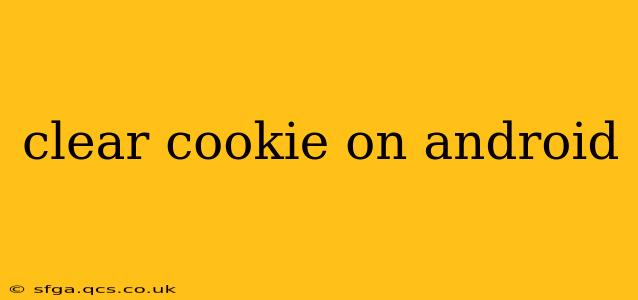Cookies, those small data files stored by websites on your Android device, play a crucial role in personalized browsing experiences. However, accumulated cookies can impact your privacy, security, and even browsing speed. This comprehensive guide will walk you through various methods to effectively clear cookies on your Android device, addressing common concerns and frequently asked questions.
Why Clear Cookies on Android?
Before diving into the how-to, let's understand why you might want to clear your cookies. Accumulated cookies can:
- Improve Privacy: Cookies often track your browsing history and preferences, potentially exposing your online activity to third parties. Clearing them enhances your online privacy.
- Boost Security: Malicious cookies can be used to steal your data. Regularly clearing cookies mitigates this risk.
- Resolve Website Issues: Outdated or corrupted cookies can sometimes interfere with website functionality, leading to glitches or login problems. Clearing them can often resolve these issues.
- Free Up Storage Space: Though individual cookies are small, a large number can accumulate and consume valuable storage space on your device.
How to Clear Cookies on Android: Different Browsers, Different Methods
The method for clearing cookies varies slightly depending on the browser you use. Here's a breakdown for some popular Android browsers:
1. Clearing Cookies in Chrome
Chrome, Google's default browser on many Android devices, makes cookie management straightforward.
- Open Chrome: Launch the Chrome browser on your Android device.
- Open Settings: Tap the three vertical dots in the top right corner to access the menu, then select "Settings."
- Navigate to Privacy: Scroll down and tap "Privacy and security."
- Clear Browsing Data: Select "Clear browsing data."
- Choose Time Range and Data Types: A pop-up will appear. Select the "Advanced" tab. Choose the time range (e.g., "Last hour," "Last day," "All time"). Make sure "Cookies and other site data" is checked. You can also choose to clear other data like browsing history, cache, and passwords if desired.
- Confirm: Tap "Clear data."
2. Clearing Cookies in Firefox
Mozilla Firefox, known for its privacy features, offers a similar process:
- Open Firefox: Launch the Firefox browser.
- Access Settings: Tap the three horizontal lines in the top right corner, then select "Settings."
- Go to Privacy: Tap "Privacy & Security."
- Clear Data: Scroll down and tap "Clear data."
- Select Data Types: Choose the time range and check "Cookies and Site Data." You may also clear other data as needed.
- Clear Data: Tap "Clear."
3. Clearing Cookies in Other Browsers
Most other Android browsers (e.g., Samsung Internet, Opera) have a similar structure. Look for settings related to "Privacy," "Clear browsing data," or "Clear cache and cookies." The exact steps might differ slightly, but the underlying principle remains the same. Consult your browser's help section if you need more specific instructions.
Frequently Asked Questions (FAQs)
Here are some common questions about clearing cookies on Android:
What happens when I clear cookies?
Clearing cookies removes the small data files that websites store on your device. This means you might need to log in again to websites you frequently visit, and some websites might lose their personalization settings (e.g., your preferred language or saved items in your shopping cart).
Will clearing cookies delete my bookmarks and passwords?
No, clearing cookies typically doesn't delete your bookmarks or saved passwords, unless you specifically select those options when clearing browsing data. However, it’s best practice to ensure you have those items backed up elsewhere as a precaution.
How often should I clear cookies?
The frequency depends on your individual needs and preferences. Clearing cookies weekly or monthly is generally a good practice for maintaining privacy and optimal browsing performance. However, if you experience website issues, clearing cookies can be a helpful troubleshooting step.
Can clearing cookies improve my Android's performance?
Clearing cookies can contribute to improved performance, especially if a large number of cookies have accumulated. This is because it frees up storage space and reduces the amount of data your browser needs to process. However, this is just one element of overall device optimization.
By following these steps and understanding the implications, you can effectively manage cookies on your Android device to enhance privacy, security, and overall browsing experience. Remember to consult your specific browser's help section for the most accurate and up-to-date instructions.