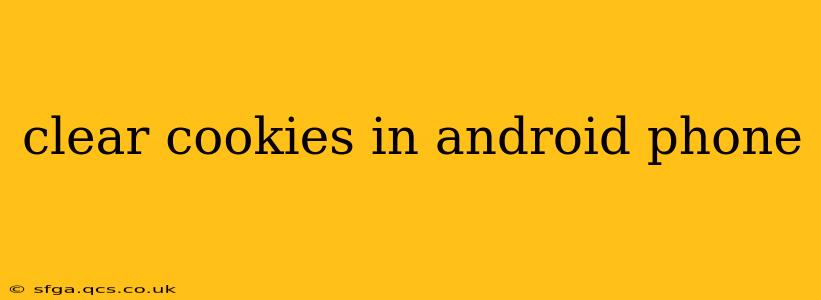Cookies are small text files that websites store on your Android phone to remember your preferences and browsing activity. While helpful for personalized experiences, accumulating cookies can impact your privacy and phone's performance. This guide explains how to clear cookies on your Android device, addressing common concerns and offering solutions.
Why Clear Your Cookies?
Before diving into the "how-to," let's understand why you might want to clear your cookies.
- Privacy: Cookies track your browsing habits, creating a profile of your online activity. Clearing them helps protect your privacy by removing this tracked data.
- Performance: A large number of cookies can slow down your browser and even affect your phone's overall performance. Removing them can speed things up.
- Troubleshooting: Sometimes, cookies can cause websites to malfunction or display incorrectly. Clearing them can resolve these issues.
- Security: While less common, compromised cookies could potentially expose you to security risks. Regularly clearing them is a good security practice.
How to Clear Cookies in Different Android Browsers
The process for clearing cookies varies slightly depending on the browser you're using. Here's a breakdown for some popular browsers:
1. Google Chrome
- Open Chrome: Launch the Google Chrome app on your Android phone.
- Open Settings: Tap the three vertical dots (More) in the top right corner, then select "Settings."
- Privacy: Scroll down and tap "Privacy and security."
- Clear Browsing Data: Tap "Clear browsing data."
- Select Data: Choose "Cookies and other site data." You can also select other data to clear, such as browsing history and cached images and files.
- Time Range: Select the time range for data deletion (last hour, last day, etc.) or "All time" for a complete clean.
- Clear Data: Tap "Clear data" to confirm.
2. Mozilla Firefox
- Open Firefox: Launch the Mozilla Firefox app.
- Open Menu: Tap the three horizontal lines (Menu) in the top right corner.
- Settings: Select "Settings."
- Privacy & Security: Tap "Privacy & Security."
- Clear Data: Look for the "Clear Data" option (the exact wording might slightly vary).
- Select Cookies: Select "Cookies and Site Data." You may choose additional data to remove.
- Clear Data: Tap "Clear" to confirm.
3. Samsung Internet
- Open Samsung Internet: Launch the Samsung Internet browser.
- Tap the Menu: Tap the three vertical dots (More) in the top right corner.
- Settings: Select "Settings."
- Privacy: Tap "Privacy."
- Site Data: Tap "Site data."
- Clear Data: You'll see an option to clear browsing data or clear cookies specifically. Choose the desired option and confirm.
Note: The exact steps may vary slightly depending on your Android version and browser update. Refer to your browser's in-app help if needed.
What about other browsers?
Most other Android browsers will follow a similar pattern: Open the browser's settings, find the privacy or security section, and look for an option to clear browsing data or cookies and site data.
How Often Should I Clear Cookies?
There's no single "right" answer. Consider clearing your cookies:
- Regularly (Weekly or Bi-weekly): For optimal performance and a cleaner browsing experience.
- After Suspicious Activity: If you suspect a website or browser extension has been compromised.
- When Troubleshooting: If you're experiencing problems with a website.
Will Clearing Cookies Delete My Saved Passwords?
Clearing cookies typically won't delete your saved passwords, as these are usually stored separately. However, you might need to re-enter your passwords on websites after clearing cookies.
Are there any downsides to clearing cookies?
The main downside is the loss of personalized settings and preferences on websites. You may need to re-enter your login details, customize website settings, and potentially lose some website-specific functionalities after clearing cookies.
By following these steps, you can effectively manage cookies on your Android phone, balancing convenience with privacy and performance. Remember to consult your browser's help section if you encounter any difficulties.