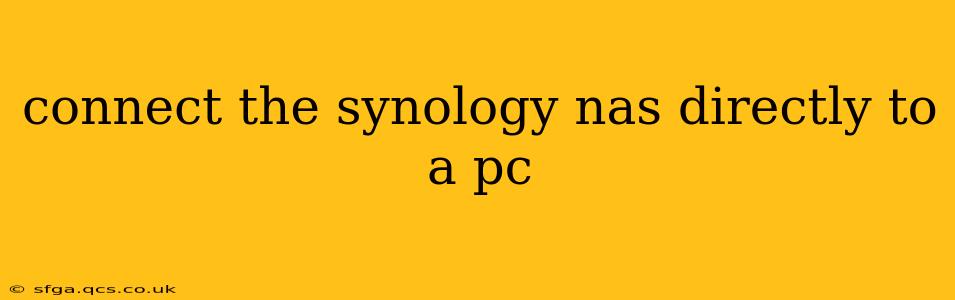Connecting your Synology NAS directly to your PC offers a number of advantages, including potentially faster transfer speeds and bypassing network limitations. However, it's crucial to understand the methods and considerations involved. This guide will walk you through the process, addressing common questions and potential issues.
How to Connect Your Synology NAS Directly to a PC?
The most common method for directly connecting a Synology NAS to a PC is via Ethernet. This requires your NAS and PC both to have an available Ethernet port. Here's a step-by-step guide:
-
Power Down: Ensure both your Synology NAS and your PC are completely powered down before making any connections.
-
Connect the Ethernet Cable: Use a high-quality Ethernet cable to connect the Ethernet port on your Synology NAS to an available Ethernet port on your PC.
-
Power Up: Power on your Synology NAS first, followed by your PC.
-
Network Configuration: Your PC should automatically detect the NAS. However, you may need to manually configure your network settings depending on your operating system. Windows users might need to assign a static IP address to avoid conflicts. Check your Synology NAS's QuickConnect ID or IP address in its control panel to access it.
-
Accessing Your NAS: Once the connection is established, you can access your Synology NAS using the IP address or QuickConnect ID shown in the DSM (DiskStation Manager) interface. The specific method for accessing your NAS will depend on the application or software you're using (e.g., File Explorer, Finder, Synology Drive).
Important Note: Direct connection via Ethernet bypasses your router. This means you won't be able to access your NAS from other devices on your network while it's directly connected to your PC. This is a key difference from the standard network connection.
Can I Connect My Synology NAS to My PC Using USB?
While some Synology NAS models might have USB ports, directly connecting them to your PC via USB for file access is generally not recommended and usually not supported as a primary method. USB connections are typically used for external storage expansion or firmware updates, not for direct file sharing or access as a primary means. Attempting this might lead to data corruption or instability. The designed and intended method for accessing your NAS is via the network connection.
What are the Benefits of Connecting My Synology NAS Directly to My PC?
- Potentially Faster Transfer Speeds: Direct Ethernet connection can, in some cases, result in faster data transfer speeds compared to a network connection, especially if your network is congested or has bottlenecks.
- Bypass Network Issues: If you're experiencing network problems, a direct connection can provide a reliable workaround for accessing and transferring data from your NAS.
What are the Drawbacks of Connecting My Synology NAS Directly to My PC?
- Limited Access: Other devices on your network will be unable to access your Synology NAS while it's directly connected to your PC.
- Reduced Network Functionality: You lose the benefits of a networked NAS, such as remote access and simultaneous access by multiple users.
- Static IP Configuration: You may need to manually configure IP addresses on your PC and NAS, which can be more complicated for users less familiar with network settings.
Does Directly Connecting Affect My Synology NAS's Performance?
Directly connecting to your PC shouldn't significantly affect your Synology NAS's performance if done correctly. However, if you experience any issues, disconnect and reconnect, or troubleshoot network settings. Keep in mind that high transfer speeds require a quality Ethernet cable and sufficient network bandwidth.
How Do I Disconnect My Synology NAS From My PC?
Simply unplug the Ethernet cable from both your Synology NAS and your PC. Ensure both devices are powered on during this process to prevent data corruption.
This comprehensive guide should provide you with the necessary information to connect your Synology NAS directly to your PC. Remember to prioritize a stable network connection for optimal performance and accessibility of your NAS.