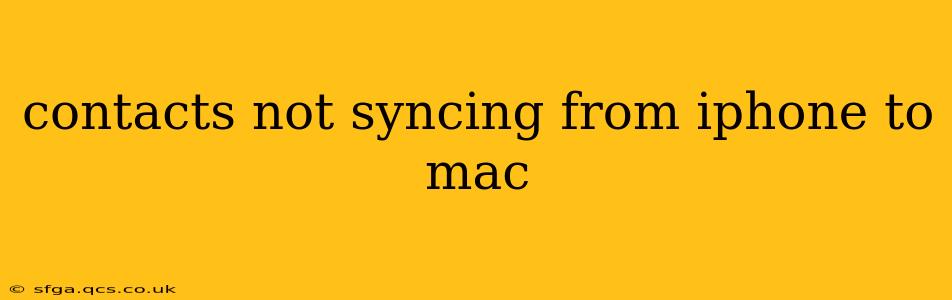Are your iPhone contacts refusing to play nice with your Mac? It's a frustrating problem, but thankfully, there are several troubleshooting steps you can take to get them syncing smoothly again. This comprehensive guide will walk you through the most common causes and solutions, ensuring your contact information is readily available across all your Apple devices.
Why Aren't My iPhone Contacts Syncing to My Mac?
This issue often stems from a breakdown in the communication between your iPhone and Mac. Several factors can contribute to this, including incorrect settings, software glitches, and even account-related problems. Let's delve into the potential culprits and how to address them.
How to Fix iPhone Contacts Not Syncing to Mac
Here's a step-by-step approach to resolving this common problem:
1. Check Your iCloud Settings on Both Devices
This is the most common cause. Ensure both your iPhone and Mac are signed in with the same Apple ID and that iCloud Contacts is enabled.
- On your iPhone: Go to Settings > [Your Name] > iCloud and make sure Contacts is toggled ON.
- On your Mac: Go to System Settings > Apple ID > iCloud and verify that Contacts is selected.
If you're using a different account on either device, the contacts won't sync. Make sure it's the same Apple ID across the board.
2. Restart Your Devices
Sometimes, a simple restart can resolve temporary software glitches that interfere with syncing. Restart both your iPhone and your Mac.
3. Check Your Internet Connection
A stable internet connection is crucial for iCloud syncing. Ensure both your iPhone and Mac have a reliable Wi-Fi or cellular connection.
4. Update Your Software
Outdated software can lead to compatibility issues. Check for and install any available updates for iOS on your iPhone and macOS on your Mac.
5. Verify Contact Import Settings (if applicable)
If you recently imported contacts, there might be a setting interfering with the sync process. Check the settings in iCloud on both your Mac and iPhone to ensure that imported contacts are set to sync with iCloud.
6. Sign Out and Back Into iCloud
This can help refresh the connection between your devices and iCloud. Sign out of iCloud on both your iPhone and Mac and then sign back in using the same Apple ID.
7. Reset Network Settings (If Necessary)
If you suspect network configuration problems, reset your network settings on your iPhone. This will erase your Wi-Fi passwords and cellular settings, so remember to reconnect afterward. This step is a last resort and should only be taken if other steps fail.
8. Check for Storage Space
Make sure you have enough storage space on both your iPhone and your Mac. Insufficient storage can hinder syncing processes.
9. Contact Apple Support
If none of the above steps work, it's time to seek professional help. Contact Apple Support; they have the tools and expertise to diagnose more complex issues.
What if Contacts Synced Before, But No Longer Sync?
This often indicates a change in settings or a software update that disrupted the synchronization. Carefully review the steps above, paying particular attention to the iCloud settings on both your devices. A recent iOS or macOS update might require you to re-authorize contacts syncing.
My Contacts Are Syncing, But Not All of Them Are Appearing
This suggests that you may have multiple contact lists or accounts that aren't properly configured to sync. Check your iCloud settings to ensure all relevant accounts are selected for syncing.
By following these steps, you should be able to resolve most issues related to iPhone contacts not syncing to your Mac. Remember to check your iCloud settings first and foremost, as that is usually the root cause of the problem. If the problem persists after trying these troubleshooting techniques, contacting Apple Support is always a good idea.