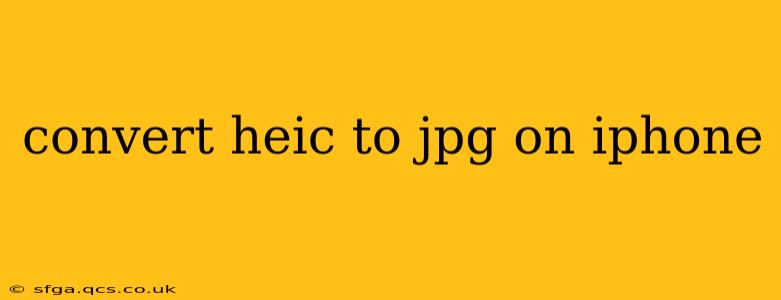The iPhone's use of the HEIC (High Efficiency Image File) format offers superior image quality with smaller file sizes. However, not all devices or platforms support HEIC, leading to the need for conversion to the widely compatible JPG format. This guide provides various methods to seamlessly convert HEIC to JPG directly on your iPhone, ensuring your photos are accessible everywhere.
Why Convert HEIC to JPG?
Before diving into the conversion methods, let's understand why you might need to convert your HEIC images to JPG. The primary reason is compatibility. While HEIC is a fantastic format, it's not universally supported. If you plan on sharing your photos with users of older devices, sending images to printers, or uploading to websites with limited HEIC support, converting to JPG ensures seamless compatibility and avoids frustrating issues.
How to Convert HEIC to JPG on iPhone: Multiple Methods
There are several ways to convert your HEIC files to JPG format on your iPhone. Let's explore the easiest and most effective methods:
1. Using the "Mail" App:
This is arguably the simplest method. It leverages the automatic conversion feature of the iOS Mail app.
- Open the Photos app: Locate the HEIC image you wish to convert.
- Tap the Share icon: This is the square with an upward-pointing arrow.
- Select "Mail": Choose the Mail app from the sharing options.
- Compose a new email: Address the email to yourself or anyone else. You don't need to write any text.
- Send the email: The Mail app will automatically convert the HEIC image to JPG before sending.
- Open the email: Check your inbox and open the email you just sent.
- Save the image: Long-press the JPG image and choose "Save Image" to save the converted image to your photos.
2. Using a Third-Party App:
Several apps on the App Store are specifically designed for image conversion. These often offer additional features like batch conversion and editing capabilities. Search the App Store for "HEIC to JPG converter" to find a suitable option. Many free apps are available, but paid options often provide more features and faster conversion speeds.
3. Utilizing Cloud Services (iCloud, Google Photos, etc.):
Cloud services frequently handle image conversion automatically. When you upload a HEIC image to these services, they often automatically convert it to a more compatible format like JPG for easier sharing and viewing on various devices. However, this is not a guaranteed behavior across all cloud services, and it might vary based on the platform.
4. Changing Your iPhone's Camera Settings (For Future Images):
To prevent HEIC images from being created in the future, you can change your iPhone's camera settings.
- Open the Settings app.
- Go to "Camera".
- Tap "Formats".
- Select "Most Compatible".
This will change your camera to save images as JPGs, eliminating the need for conversion after taking photos.
How to Convert Multiple HEIC Images to JPG on iPhone?
Most third-party apps from the App Store provide a batch conversion feature. This allows you to select multiple HEIC images at once and convert them all to JPG simultaneously, saving you significant time and effort.
What are the advantages of using HEIC format?
While we've focused on converting to JPG, it's worth noting that HEIC offers significant advantages, including smaller file sizes and better image quality compared to JPG. If compatibility isn't a major concern, sticking with HEIC can help save storage space on your iPhone.
By utilizing these methods, you can easily manage the conversion of your HEIC images to JPG, ensuring your photos are accessible and shareable across all devices and platforms. Remember to choose the method that best fits your needs and technical skills.