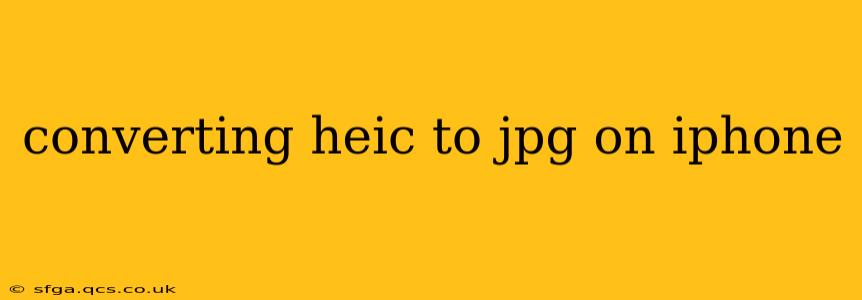High-Efficiency Image File (HEIC) is Apple's preferred image format, boasting superior compression compared to JPEG. However, wide compatibility remains an issue. This guide will walk you through various methods to convert HEIC to JPG on your iPhone, ensuring your images are accessible across all devices and platforms.
Why Convert HEIC to JPG?
Before diving into the how-to, let's address the why. While HEIC offers excellent compression, many older devices, programs, and websites don't support it. This incompatibility necessitates conversion to the widely accepted JPG format. This ensures seamless sharing and viewing across various platforms and devices.
How to Convert HEIC to JPG on iPhone Using Built-in Features
Apple offers a straightforward solution within its native Photos app. This method is quick, easy, and requires no additional apps.
- Locate the HEIC Image: Open the Photos app and find the HEIC image you wish to convert.
- Select the Image: Tap on the image to open it.
- Share the Image: Tap the share icon (a square with an upward arrow).
- Choose "Save to Files": This option might be a bit hidden amongst the sharing options. Scroll through if needed.
- Select a Location: Choose a folder in iCloud Drive or on your iPhone where you want to save the converted JPG.
- Save the Image: The image will automatically be saved as a JPG. You should see a confirmation of the file type.
Important Note: This method creates a copy of your image as a JPG. Your original HEIC file remains untouched.
Can I Automatically Convert HEIC to JPG on iPhone?
This is a frequently asked question, and unfortunately, there isn't a built-in setting to automatically convert all future HEIC photos to JPG. The method above must be performed individually for each image. However, you can change your iPhone's camera settings to capture images as JPGs instead of HEICs.
How to Change Camera Settings to Save as JPG
- Open the Settings app.
- Go to Camera.
- Tap Formats.
- Choose Most Compatible. This setting will save your images as JPGs.
Keep in mind that choosing "Most Compatible" will result in larger file sizes compared to HEIC.
Using Third-Party Apps for HEIC to JPG Conversion on iPhone
Several third-party apps on the App Store offer HEIC to JPG conversion. These apps often provide batch conversion capabilities, making the process more efficient for multiple images. However, always read reviews and ensure the app's reputation before downloading and using it.
What if I Need to Convert Many HEIC Files?
For bulk conversion, third-party apps are the most efficient route. The built-in method will require manual conversion for each file, which can be tedious. Consider exploring apps that offer batch processing features if you're dealing with many HEIC images. Look for apps with good user reviews and ratings to ensure reliability.
Are there any downsides to converting HEIC to JPG?
Yes, converting HEIC to JPG results in larger file sizes. This is because HEIC's compression algorithm is more efficient. Therefore, consider the trade-off between compatibility and storage space.
Conclusion
Converting HEIC to JPG on your iPhone is achievable through several methods. The built-in feature provides a simple solution for individual images, while third-party apps offer greater efficiency for bulk conversions. Choosing the best method depends on your needs and the number of images you need to convert. Remember to carefully consider the trade-offs between file size and compatibility when making your decision.