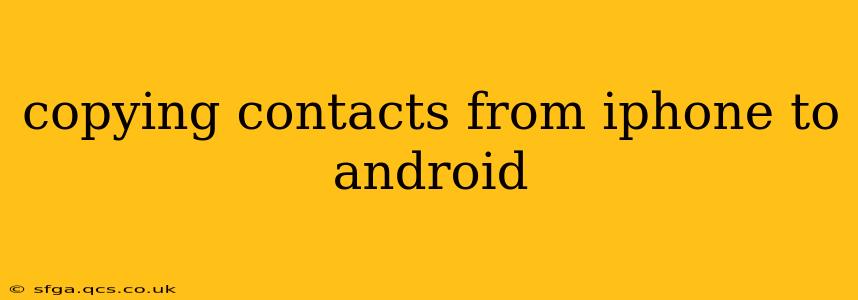Switching from an iPhone to an Android? Moving your contacts shouldn't be a headache. This comprehensive guide outlines several methods to seamlessly transfer your contacts from your iPhone to your new Android device, ensuring you stay connected with everyone in your address book. We'll cover the most popular techniques, addressing common questions and potential issues along the way.
What's the Easiest Way to Transfer Contacts from iPhone to Android?
The easiest method often depends on your existing setup. If you utilize a Google account, syncing your contacts is incredibly straightforward. However, if you primarily use iCloud, a few extra steps might be necessary. We'll explore both scenarios and more.
Can I Transfer Contacts from iPhone to Android Using Google?
Yes! This is arguably the most seamless method. If you already use a Google account (Gmail, Google Drive, etc.), you can easily sync your iPhone contacts to your Google account, which will then automatically sync to your new Android device. Here's how:
- On your iPhone: Open the Settings app.
- Tap "Accounts & Passwords."
- Tap "Add Account."
- Select "Google."
- Sign in with your Google account credentials.
- Ensure "Contacts" is toggled ON. This allows the syncing process to begin.
- Give it time: Depending on the number of contacts, syncing can take a few minutes. Once complete, your contacts should appear on your Android device after you log into your Google account.
How Do I Transfer Contacts from iPhone to Android Using iCloud?
If you primarily use iCloud for contact management, transferring contacts to Android requires a slightly different approach. You'll need to export your contacts from iCloud and then import them into your Android device.
- Export from iCloud: Access iCloud.com on your computer (PC or Mac). Log in with your Apple ID.
- Select "Contacts."
- Select all contacts (or the desired group).
- Choose "Export vCard." This will download a
.vcffile containing your contacts. - Import to Android: Open your Android device's Contacts app. Look for an import option (often found in the settings or menu). Select the
.vcffile you downloaded from iCloud.
Can I Use Bluetooth to Transfer Contacts from iPhone to Android?
While Bluetooth is excellent for transferring files like images or videos, it isn't designed for contact transfers. The format isn't compatible between iOS and Android in this way. Using the Google or iCloud methods described above are much more reliable and efficient.
How Do I Transfer Contacts from iPhone to Android Without a Computer?
While a computer facilitates a smoother transfer, especially with iCloud, you can utilize the Google sync method without one. The key is to have a Google account established and activated on your iPhone. Following the steps detailed in the "Using Google" section will work perfectly fine without needing a PC or Mac.
What if I Lose Contacts During the Transfer?
Accidents happen. If you experience contact loss, immediately check your backups (iCloud or Google). If contacts are missing after the transfer, double-check that syncing was enabled correctly in the source account (iCloud or Google). If you still have issues, consider contacting your device's manufacturer's support for troubleshooting.
Conclusion
Transferring contacts from your iPhone to your Android phone doesn't need to be stressful. By utilizing the methods outlined above—leveraging Google sync or exporting/importing via iCloud—you can efficiently move your contacts and maintain seamless communication with your connections. Remember to always double-check your settings and account configurations for the smoothest experience.