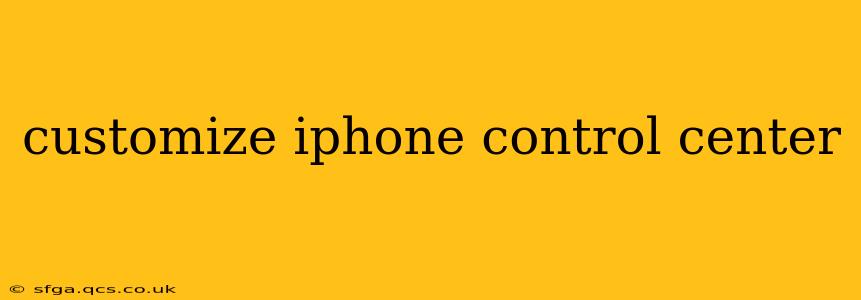The iPhone Control Center provides quick access to frequently used settings and features. But did you know you can extensively customize it to perfectly suit your needs? This guide will walk you through the process, covering everything from adding and removing controls to rearranging them for optimal usability. Let's dive in!
How to Add Controls to Your iPhone Control Center
Adding controls to your Control Center is straightforward. Here's how:
- Open the Settings app: Locate the grey icon with gears on your home screen.
- Tap Control Center: This option is usually near the top of the settings menu.
- Tap Customize Controls: You'll find this under the "Control Center" header.
- Add controls: Scroll through the "More Controls" section. Tap the green "+" button next to any control you want to add to your Control Center. This includes options like Low Power Mode, Screen Recording, Voice Memos, Magnifier, and many more.
How to Remove Controls from Your iPhone Control Center
Removing unwanted controls is just as easy:
- Follow steps 1 and 2 above. Navigate to the "Control Center" section within the Settings app.
- Tap Customize Controls: Access the customization options.
- Remove controls: In the "Included Controls" section, locate the control you wish to remove. Tap the red "-" button to the left of the control's name. Confirm the removal when prompted.
How to Rearrange Controls in Your iPhone Control Center
Organizing your Control Center for maximum efficiency is key. Here's how to rearrange the order of your controls:
- Follow steps 1 and 2 above.
- Tap Customize Controls: Access the customization options.
- Rearrange controls: In the "Included Controls" section, simply drag and drop the controls to reorder them. This allows you to place the most frequently used controls at the top for easy access.
What Controls Can I Add to My iPhone Control Center?
The available controls vary slightly depending on your iPhone model and iOS version, but generally include a wide range of options, such as:
- Low Power Mode: Extends battery life by limiting certain features.
- Screen Recording: Allows you to record your iPhone's screen.
- Do Not Disturb: Silences calls and notifications.
- AirDrop: Enables easy file sharing with nearby Apple devices.
- Focus: Allows you to quickly activate different focus modes (e.g., Work, Sleep, Personal).
- Accessibility Shortcuts: Quick access to accessibility features like VoiceOver and Zoom.
- Wallet: Access your Apple Pay cards and other wallet passes.
- Magnifier: Enlarges text and images for better visibility.
- Text Size: Quickly adjust the text size across the system.
- Timer: Set a timer quickly and easily.
- Flashlight: Turn your iPhone's flashlight on or off.
- Notes: Quickly create a new note.
- Camera: Launch the camera app.
- Screen Mirroring: Mirror your iPhone screen to a compatible device.
How Do I Customize My iPhone Control Center Widgets?
While you can't directly customize the appearance of the widgets within the Control Center, you can control which widgets are displayed by adding or removing the associated controls as described above. For example, adding the "Home" control will display your smart home widgets within Control Center.
Can I Add Third-Party Apps to My iPhone Control Center?
No, currently, you cannot add third-party apps directly to the iPhone Control Center. The available controls are limited to Apple's built-in features and settings.
Why Can't I Find Certain Controls in My Control Center?
Some controls might be unavailable depending on your iPhone model, iOS version, or specific device settings. For example, some accessibility features will only appear if the relevant accessibility options are enabled within the Settings app. Ensure your iOS is updated to the latest version for access to the most recent features.
By following these simple steps, you can personalize your iPhone's Control Center to perfectly match your workflow and preferences. Enjoy the enhanced convenience and control!