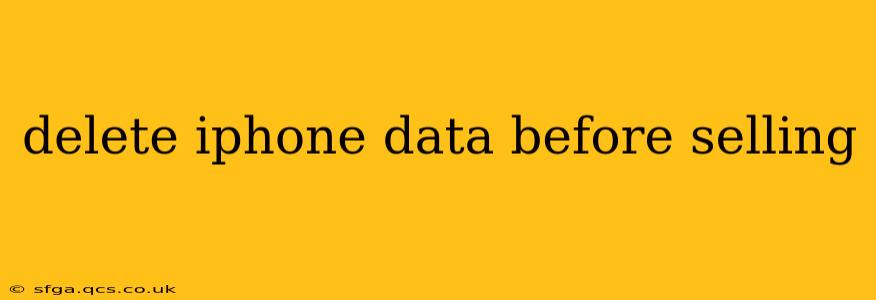Selling your iPhone? Before handing it over to its new owner, it's crucial to completely erase all your personal data. Failing to do so could expose you to significant privacy risks. This comprehensive guide will walk you through the safest and most effective methods to delete your iPhone data before selling, ensuring your privacy remains protected.
What Happens If You Don't Delete Your Data?
Leaving your personal information on your old iPhone opens you up to various security vulnerabilities. A new owner could potentially access:
- Photos and Videos: Private images and videos, including sensitive family moments or personal projects.
- Contacts and Messages: Your entire contact list, including phone numbers, emails, and addresses, as well as text message conversations.
- Account Information: Login credentials for various apps and services, potentially leading to account takeovers.
- Financial Data: Banking information, credit card details, and other sensitive financial records stored within apps.
- Location History: Data revealing your frequently visited locations, potentially compromising your privacy and security.
These risks highlight the critical importance of completely wiping your iPhone before selling it. Don't take chances with your personal data; follow these steps for a secure sale.
How to Delete iPhone Data Before Selling: A Step-by-Step Guide
There are several ways to delete your iPhone data, ranging from a simple erase to a more thorough security-focused wipe. Here's a breakdown of each method:
1. Erasing Your iPhone Through Settings:
This is the most straightforward method for most users.
- Back up your data (optional): If you haven't already backed up your data to iCloud or your computer, you should do so. This is important if you plan to restore your data to a new device later.
- Go to Settings: Open the Settings app on your iPhone.
- Tap General: Select the "General" option.
- Tap Transfer or Reset iPhone: This option is usually near the bottom of the General settings menu.
- Tap Erase All Content and Settings: This will initiate the process of deleting all data and settings from your iPhone. You may be prompted to enter your passcode.
- Confirm: The iPhone will warn you about the irreversible nature of this action. Confirm that you wish to proceed.
2. Using Find My iPhone to Erase Your Device Remotely:
If you've lost your iPhone or can't access it directly, you can erase it remotely using Apple's Find My app.
- Access Find My: On another Apple device or a computer, log in to iCloud.com and go to the Find My app.
- Select your iPhone: Choose the iPhone you want to erase from the list of your devices.
- Erase iPhone: Select the "Erase iPhone" option. This will delete all data on the device remotely.
3. Factory Resetting Your iPhone (For More Technical Users):
This method offers a slightly more thorough deletion, though the difference in security is marginal compared to the above methods for modern iPhones. This process requires more technical knowledge. (Note: This method is generally unnecessary for most users, and the previous methods are sufficient.)
Which Method Should I Choose?
For most users, simply erasing your iPhone through Settings (Method 1) is sufficient to remove all your personal data and prepare it for sale. Method 2 is useful if you've lost your device or cannot physically access it. Method 3 offers no significant added security for the average user.
What About Third-Party Apps?
While the above methods will remove the data associated with your Apple ID and most built-in apps, it's also wise to individually log out of any third-party apps you've installed before erasing your iPhone.
Protecting Your Privacy Beyond Data Deletion
Deleting your data is crucial, but remember that your privacy goes beyond just your device. Review your privacy settings on all your online accounts and ensure that your personal information is protected.
Frequently Asked Questions
How long does it take to erase an iPhone?
The time it takes to erase an iPhone varies depending on the amount of data stored on the device. It can range from a few minutes to over an hour for devices with a large amount of data.
Can I recover data after erasing my iPhone?
While Apple's erase function is designed to make data recovery extremely difficult, it's not entirely impossible with specialized data recovery software. For complete peace of mind, consider the level of data security required for your situation.
Should I remove my SIM card before selling my iPhone?
Yes, removing your SIM card is a good security practice before selling your iPhone, as it prevents the new owner from accessing your phone number and associated services.
By following these steps and addressing the common concerns, you can ensure that your personal data is securely removed from your iPhone before selling it, protecting your privacy and security. Remember, thorough data deletion is not just good practice – it’s essential.