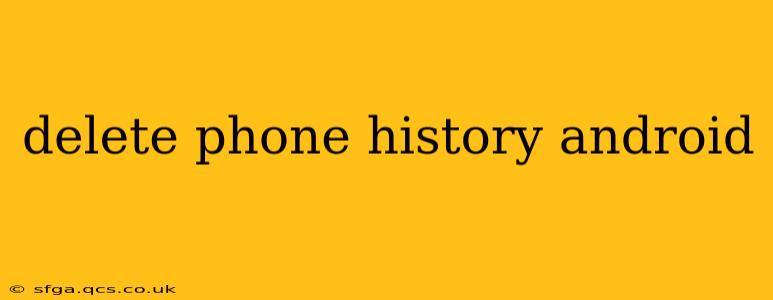Maintaining your privacy on your Android device is crucial, and a significant part of that involves managing your phone's history. This guide provides a comprehensive approach to deleting various types of history on your Android phone, ensuring you retain control over your digital footprint.
What Types of Phone History Can I Delete?
Before diving into the how-to, let's clarify what kinds of history you might want to clear. Android devices track various activities, including:
- Call History: A log of all incoming and outgoing calls, including the date, time, and duration.
- Browser History: A record of all websites you've visited using your default or other installed browsers.
- App History: While not always directly visible, apps often store data on your usage patterns. This can include app usage duration, frequency, and interactions within the app.
- Location History: If enabled, Google services track your location over time. This can be a privacy concern for many users.
- Search History: Search queries made through the Google app or within other apps that utilize Google Search are recorded.
How to Delete Call History on Android
Deleting your call history is a straightforward process. The exact steps might vary slightly based on your Android version and phone manufacturer, but the general process is as follows:
- Open the Phone app: This is usually a green phone icon on your home screen or app drawer.
- Access Recent Calls: Look for a tab or section labeled "Recent," "Calls," or a similar designation.
- Select Calls to Delete: You can either select individual calls by tapping the checkbox next to them or select all calls at once (often an option at the top of the screen).
- Delete Selected Calls: A "Delete" or "Clear" button will appear after you've made your selections. Tap it to remove the chosen entries from your call log.
How to Delete Browser History on Android
Clearing your browser history depends on which browser you use (Chrome, Firefox, etc.). However, the general steps are similar:
- Open your browser: Launch the web browser application you wish to clear the history from.
- Access Settings: This is usually represented by three vertical dots (...), a gear icon, or a menu option.
- Find History: Navigate to the "History" or "Privacy" section within the settings menu.
- Clear Browsing Data: Look for an option to "Clear Browsing Data," "Clear History," or similar phrasing. You can usually specify what data to delete (browsing history, cookies, cache, etc.).
- Confirm Deletion: The browser will prompt you to confirm the deletion of your browsing data.
How to Delete App History on Android
Completely deleting app history is more complex and varies significantly between apps. Many apps offer their own settings to clear data, while others don't provide such an option. Here’s what you can try:
- Check individual app settings: Most apps have a "Settings" or "About" section where you might find options to clear cache, data, or browsing history.
- Clear app cache and data (Android Settings): Navigate to your Android settings, find "Apps," select the specific app, and then choose "Storage" or "Usage." Look for options to clear cache and data. Caution: Clearing data often resets the app to its default state, deleting any saved progress or settings.
How to Delete Location History on Android
To manage your Google Location History:
- Open Google Maps: Use the Google Maps application.
- Access your Google account: Open the menu and tap your profile picture.
- Navigate to Location History: Find and tap "Location History" in the menu.
- Turn it off or delete data: You can toggle off Location History entirely or delete specific time ranges of your tracked locations.
How to Delete Search History on Android
Deleting your Google Search history involves these steps:
- Open the Google app: Use the Google application on your Android device.
- Access your Google account: Open the menu and tap your profile picture.
- Navigate to Search History: Find and tap "Search History" in the menu.
- Delete history: You can delete individual searches, clear your history for a specific time period, or delete all your search history.
This comprehensive guide provides detailed steps to manage different aspects of your Android phone history. Remember to regularly review and adjust your privacy settings to ensure your data remains under your control.