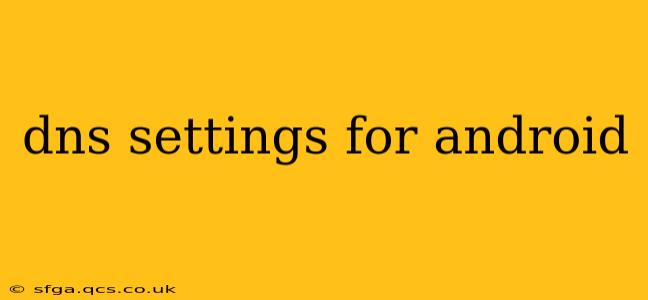Choosing the right DNS settings can significantly impact your Android device's internet experience. Faster speeds, improved security, and bypassing censorship are all potential benefits. But navigating the settings can be confusing. This guide provides a clear, step-by-step walkthrough, addressing common questions and concerns.
What are DNS Settings?
Before diving into how to change them, let's understand what DNS settings actually are. DNS, or Domain Name System, acts as the internet's phone book. When you type a website address (like google.com) into your browser, your device uses DNS to translate that human-readable name into a numerical IP address that computers understand. Your Android device's DNS settings determine which DNS server it uses to perform this translation. Using a different DNS server can potentially offer several advantages.
How to Change DNS Settings on Android
The exact steps for changing DNS settings vary slightly depending on your Android version and device manufacturer. However, the general process remains similar:
- Open your device's Settings app: This is usually represented by a gear or cogwheel icon.
- Find "Network & internet" or a similar option: The exact name might vary (e.g., "Connections," "Wireless & networks").
- Tap "Wi-Fi": This will show a list of available Wi-Fi networks.
- Long-press the network you're connected to: A menu will appear.
- Tap "Modify network": This opens the settings for your selected network.
- Check "Show advanced options": This reveals additional settings, including DNS configuration.
- Select "IP settings": You'll usually see options like "DHCP" and "Static."
- Choose "Static": This allows you to manually input DNS addresses.
- Enter your preferred DNS addresses: You'll need to enter both a primary and secondary DNS server address. We'll explore popular options below.
- Save the changes: Your Android device will now use your custom DNS settings.
Important Note: If you switch back to DHCP, your Android device will revert to the DNS servers provided by your internet service provider (ISP).
What are the Best DNS Servers for Android?
Many DNS providers offer faster speeds, improved security, or additional features. Some popular choices include:
- Google Public DNS: Known for its speed and reliability (8.8.8.8 and 8.8.4.4).
- Cloudflare DNS: Focuses on speed and privacy (1.1.1.1 and 1.0.0.1).
- OpenDNS: Offers various features, including parental controls (options vary, check their website).
- Quad9: Prioritizes security and privacy (9.9.9.9 and 149.112.112.112).
The "best" DNS server depends on your individual needs and priorities. Experimentation might be necessary to find the optimal option for your location and internet connection.
What is the difference between static and DHCP IP settings?
DHCP (Dynamic Host Configuration Protocol) automatically assigns your device an IP address and DNS servers from your router or ISP. This is the default and most convenient setting. Static IP settings allow you to manually assign your IP address and DNS servers, offering more control but requiring more technical knowledge. Choosing static is necessary to use custom DNS servers.
How do I know if my DNS settings are working correctly?
After changing your DNS settings, you can check if they're working correctly by performing a DNS lookup. Several online tools allow you to do this by simply entering a domain name. If the tool returns the IP address associated with the domain name, and the IP matches the DNS server you've chosen, your DNS settings are working as expected.
Can I use a VPN with custom DNS settings?
Yes, you can use a VPN alongside custom DNS settings. However, the VPN will usually override your custom DNS settings. Using a VPN usually means the VPN provider handles DNS resolution. If you need specific DNS features not offered by your VPN, you may want to configure custom DNS after connecting to the VPN (though this isn't always possible, depending on the VPN configuration).
Are there any risks associated with changing DNS settings?
Generally, changing DNS settings is safe, but there are some potential risks:
- Incorrect settings: Entering incorrect DNS addresses can prevent you from accessing the internet.
- Security risks: Using an unreliable DNS server can potentially expose your device to security threats. Always choose reputable providers.
By following these steps and understanding the implications, you can effectively manage your Android device's DNS settings to optimize your internet experience. Remember to choose a reputable DNS provider and always double-check your entered addresses to avoid any connectivity issues.