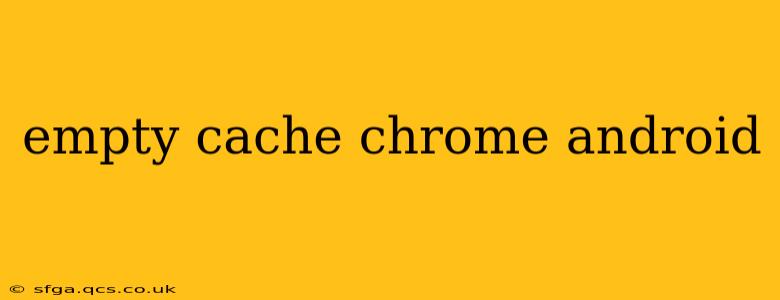Clearing your Chrome cache on your Android device can resolve various issues, from slow loading speeds to website display problems. This comprehensive guide will walk you through the process, offering solutions for different Android versions and addressing common questions.
Why Clear Your Chrome Cache?
Before diving into the how-to, let's understand why you might need to clear your cache. Your browser cache stores temporary files, images, and data from websites you visit. While this speeds up browsing, a cluttered cache can lead to:
- Slow loading times: A bloated cache forces your phone to work harder to access information.
- Website display errors: Outdated cached data can cause websites to render incorrectly.
- Troubleshooting issues: Clearing the cache is a common first step in resolving many browser-related problems.
- Privacy concerns: While not a primary function, clearing your cache removes some temporary browsing data.
How to Clear Your Chrome Cache on Android
The process is generally straightforward, but slight variations exist depending on your Android version and Chrome version. Here's a step-by-step guide:
-
Open the Chrome app: Locate the Chrome browser icon on your Android home screen or app drawer and tap to open it.
-
Access Chrome settings: Tap the three vertical dots (More options) usually located in the upper right-hand corner of the screen.
-
Navigate to Settings: In the dropdown menu, select "Settings."
-
Find Privacy and security: Scroll down and locate the "Privacy and security" section. (The exact wording might differ slightly depending on your Chrome version).
-
Tap "Clear browsing data": Within "Privacy and security," you'll find an option labeled "Clear browsing data" or something similar.
-
Select the data to clear: A new screen will appear, allowing you to choose what data to delete. To clear the cache, ensure "Cached images and files" is selected. You can also choose to clear other data like browsing history, cookies, and site data, but this is optional.
-
Specify Time Range: Usually, you have the option to select a time range – "Last hour," "Last day," "Last four weeks," or "Beginning of time." Select the appropriate time frame; "Beginning of time" will clear everything.
-
Confirm and clear: Once your selections are made, tap "Clear data." Chrome will then proceed to clear the selected data.
How Often Should I Clear My Chrome Cache?
There's no hard and fast rule. If you're experiencing slow loading times or website display issues, clearing the cache is a good first step. Regularly clearing it (e.g., once a month or whenever you notice performance degradation) can help maintain optimal browser performance.
What Happens When I Clear My Browsing Data?
Clearing your browsing data, including the cache, removes temporary files and information stored by your browser. This improves performance and potentially enhances privacy. However, it also means you'll need to log back into websites and may lose some personalized settings.
Does Clearing the Cache Delete My Passwords?
No, clearing the cache does not typically delete your saved passwords. Passwords are usually stored separately from the cache. However, clearing other browsing data like "Site data" might affect this, so it is best to only clear the cache to solve specific problems.
My Chrome App is Still Slow After Clearing the Cache. What Should I Do?
If you've cleared the cache and your Chrome app remains slow, consider these steps:
- Check for updates: Make sure your Chrome app is up to date.
- Restart your device: A simple restart can often resolve temporary software glitches.
- Uninstall and reinstall Chrome: As a last resort, try uninstalling and reinstalling the Chrome app.
- Check your device's storage: If your device is running low on storage space, this can also impact performance.
By following these steps and addressing the common questions, you can effectively manage your Chrome cache and enjoy a smoother, faster browsing experience on your Android device.