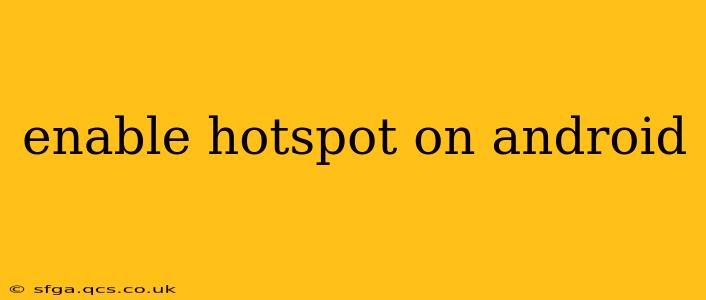Sharing your mobile data connection with other devices is a breeze with Android's hotspot feature. Whether you need internet access for your laptop, tablet, or another phone, this guide will walk you through enabling and managing your Android hotspot. We'll cover various Android versions and address common questions to ensure a smooth and seamless experience.
How to Enable Hotspot on Android?
The exact steps to enable a hotspot might vary slightly depending on your Android version and phone manufacturer. However, the general process remains consistent across most devices. Here's a breakdown of the typical procedure:
-
Open Settings: Locate the "Settings" app on your Android device. This is usually represented by a gear or cogwheel icon.
-
Find Network & Internet: Within the Settings menu, look for "Network & Internet," "Connections," or a similarly named option. The phrasing can vary slightly depending on your Android version and device manufacturer.
-
Locate Hotspot & Tethering: Once inside the Network & Internet settings, you should find an option for "Hotspot & Tethering," "Mobile Hotspot," or a similar entry.
-
Enable Wi-Fi Hotspot: Tap on "Wi-Fi Hotspot" or the equivalent. You'll then see an option to turn it on/off, often presented as a toggle switch. Flip the switch to the "On" position.
-
Configure your Hotspot (Optional): You can usually customize your hotspot's name (SSID) and password. This is crucial for security, ensuring only authorized devices can connect to your network. Choose a strong, unique password.
-
Connect your devices: Now, on the device you want to connect to your hotspot, select your hotspot's SSID from the available Wi-Fi networks and enter the password you set.
What is a Wi-Fi Hotspot?
A Wi-Fi hotspot is a feature that transforms your Android smartphone into a portable Wi-Fi router. It uses your mobile data connection to provide internet access to other Wi-Fi-enabled devices like laptops, tablets, or other smartphones. Essentially, your phone shares its internet connection, allowing others to connect and browse the web.
How much data does using a hotspot use?
The amount of data your hotspot uses depends entirely on the activities of the connected devices. Streaming high-definition video, downloading large files, and online gaming will consume significantly more data than simply browsing web pages. It's advisable to monitor your data usage when using a hotspot to avoid unexpected charges. Many mobile providers offer data plans with hotspot allowances, or you can purchase additional data if needed.
What are the different types of tethering?
Besides Wi-Fi Hotspot, Android devices usually support other types of tethering:
-
USB Tethering: Connects your Android device to another device via a USB cable, sharing your mobile data. This method generally offers a more stable connection than Wi-Fi.
-
Bluetooth Tethering: Shares your mobile data connection using Bluetooth. This is generally slower than Wi-Fi or USB tethering and consumes more battery power.
Why is my Android hotspot not working?
There are several reasons why your Android hotspot might not be working correctly:
-
Insufficient Data: Check your data allowance. If you've used up your data, your hotspot won't function.
-
Incorrect Settings: Double-check your hotspot's SSID and password. Ensure they are correct on both your phone and the connecting device.
-
Network Issues: Your mobile carrier's network might be experiencing outages or congestion.
-
Software Glitches: Restarting your Android phone can often resolve minor software glitches that might be interfering with the hotspot functionality.
-
APN Settings: In rare cases, incorrect Access Point Name (APN) settings can prevent hotspot from working. You might need to manually configure these settings if you suspect a problem. Consult your mobile carrier for the correct APN settings.
Can I use my hotspot internationally?
Using your hotspot internationally is possible, but it's crucial to check with your mobile carrier. International roaming charges can be very expensive, and data usage can quickly accumulate significant costs. Consider purchasing a local SIM card or using a travel Wi-Fi router for more affordable internet access while traveling abroad.
By following these steps and troubleshooting tips, you should be able to successfully enable and use your Android hotspot. Remember to always monitor your data usage and choose a strong password to protect your mobile data connection.