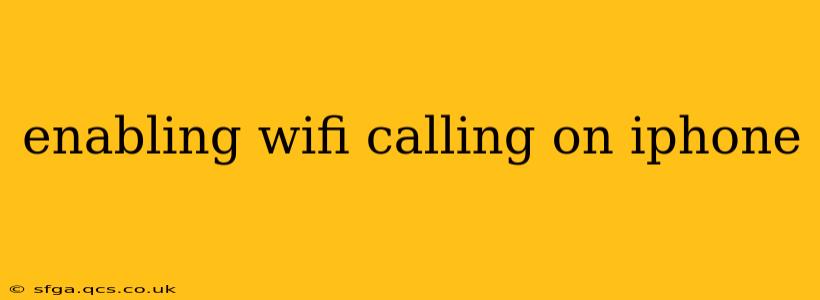Wi-Fi Calling is a fantastic feature that lets you make and receive calls over a Wi-Fi network instead of your cellular data connection. This is particularly useful in areas with poor cellular reception, allowing you to stay connected even when your signal is weak or nonexistent. This guide will walk you through enabling Wi-Fi Calling on your iPhone, troubleshooting common issues, and answering frequently asked questions.
How to Enable Wi-Fi Calling on Your iPhone
The process for enabling Wi-Fi Calling is generally straightforward, but the exact steps might vary slightly depending on your iPhone model and your carrier. Here's a general guide:
-
Check Carrier Compatibility: Not all carriers support Wi-Fi Calling. First, confirm that your carrier (like Verizon, AT&T, T-Mobile, etc.) offers this service and that your plan includes it. Contact your carrier's customer support if you're unsure.
-
Go to Settings: On your iPhone, open the "Settings" app.
-
Navigate to Phone: Scroll down and tap on "Phone."
-
Find Wi-Fi Calling: Look for the "Wi-Fi Calling" option. It might be directly listed, or it could be under a sub-menu, such as "Calls."
-
Toggle Wi-Fi Calling On: Toggle the switch next to "Wi-Fi Calling" to the "on" position.
-
Confirm Your Number: Your iPhone may ask you to verify your phone number. This ensures your calls are correctly routed.
-
Choose Your Wi-Fi Network: Ensure you're connected to a reliable Wi-Fi network. Wi-Fi Calling won't work if you're not connected to a Wi-Fi network.
-
Test Your Connection: Make a test call to ensure Wi-Fi Calling is working correctly.
What Happens When You Enable Wi-Fi Calling?
When you enable Wi-Fi Calling, your iPhone will prioritize using a Wi-Fi connection for calls whenever available. If you're in an area with strong Wi-Fi and weak cellular reception, your calls will automatically route over Wi-Fi. Your carrier will still use your cellular number for calls and texts.
Why Isn't My Wi-Fi Calling Working?
Several factors can prevent Wi-Fi Calling from functioning correctly. Let's explore some common troubleshooting steps:
My Carrier Doesn't Support Wi-Fi Calling
As mentioned before, check with your carrier to confirm they support Wi-Fi calling on your plan.
Wi-Fi Network Issues
- Weak Signal: A weak or unstable Wi-Fi signal can prevent Wi-Fi Calling from working properly. Try moving closer to your Wi-Fi router or resolving any connectivity problems with your network.
- Incorrect Network Settings: Make sure your iPhone is correctly connected to your Wi-Fi network and that the network settings are accurate.
- Network Restrictions: Some Wi-Fi networks might block specific ports required for Wi-Fi Calling.
iPhone Settings and Software
- Airplane Mode: Ensure Airplane Mode is turned off.
- Software Updates: Make sure your iPhone's iOS is updated to the latest version. Older software versions may have compatibility issues.
- Restart Your iPhone: A simple restart can often resolve minor software glitches.
Account Issues
- Account Problems: Contact your carrier's customer support to address any potential account problems that might be interfering with Wi-Fi Calling.
How Can I Disable Wi-Fi Calling?
To disable Wi-Fi Calling, simply follow the steps above, but toggle the "Wi-Fi Calling" switch to the "off" position. Your iPhone will then revert to using your cellular connection for calls.
Does Wi-Fi Calling Use Data?
Wi-Fi Calling uses your Wi-Fi data, not your cellular data. Therefore, it won't affect your cellular data allowance. However, using a large amount of Wi-Fi data could still impact your internet speed, depending on your plan and usage.
What are the Benefits of Wi-Fi Calling?
- Improved Call Quality: Often provides clearer calls, especially in areas with poor cellular reception.
- Extended Coverage: Allows you to make and receive calls even in areas with weak or no cellular signal.
- Cost Savings: While not directly saving money on your phone bill, it prevents dropped calls in areas of poor reception, which in turn reduces wasted minutes.
By following these steps and troubleshooting tips, you should be able to successfully enable and utilize Wi-Fi Calling on your iPhone. Remember to always check with your carrier for the most up-to-date information and compatibility details.