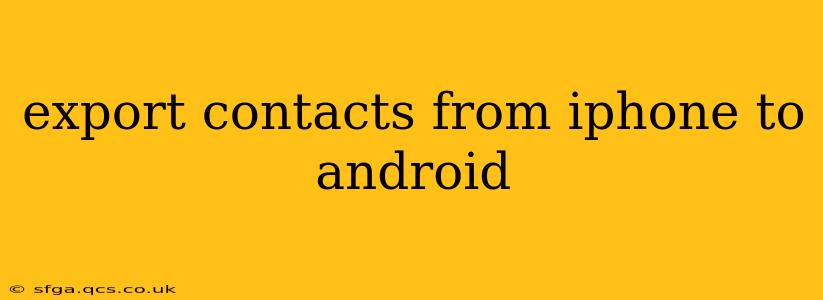Switching from an iPhone to an Android? Transferring your contacts is a crucial first step. Fortunately, there are several straightforward methods to export your contacts from your iPhone to your new Android device, ensuring you stay connected with your friends, family, and colleagues. This guide will walk you through the best options, addressing common questions and concerns.
How to Export Contacts from iPhone to Android Using Google?
This is arguably the easiest and most common method. It leverages Google's robust contact management system to seamlessly transfer your data.
-
Ensure your iPhone is backed up to iCloud: This step is important to ensure you don't lose any data during the transfer process. Go to your iPhone's Settings > [Your Name] > iCloud > iCloud Backup and tap Back Up Now.
-
Access your iCloud Contacts: On your iPhone, go to Settings > [Your Name] > iCloud and ensure that Contacts is toggled ON. This makes your contacts available for syncing.
-
Add your Google account to your iPhone: On your iPhone, open the Settings app, tap on Accounts & Passwords, then tap Add Account and select Google. Log in using your Google credentials. Make sure to enable the sync option for contacts.
-
Sync your contacts: Once your Google account is added and synced, your iPhone contacts will be copied to your Google account. This usually happens automatically, but you might need to wait a few minutes for the syncing process to complete.
-
Access your contacts on your Android: On your new Android phone, ensure you log into the same Google account you used in step 3. Your contacts should now automatically appear in your Android's contacts app.
Can I Export Contacts from iPhone to Android without iCloud?
Yes, there are alternatives if you prefer not to use iCloud or don't have an iCloud backup. One common method involves exporting your contacts as a vCard (.vcf) file.
-
Export from your iPhone: Open your iPhone's Contacts app. Tap Select in the top right corner. Select all the contacts you wish to transfer. Tap the Share icon (the square with an upward-pointing arrow) and choose vCard. This will create a .vcf file containing your selected contacts.
-
Transfer the .vcf file: You can transfer this file via email, messaging apps, or by connecting both phones to a computer and copying the file.
-
Import into your Android: Open your Android's Contacts app and look for an "Import" or "Import from storage" option. Locate the .vcf file and select it to import your contacts.
What if I only want to transfer specific contacts from iPhone to Android?
Both methods described above allow you to selectively transfer contacts. When using the vCard method, simply choose the specific contacts you want to export before sharing the vCard. When using Google, it's more challenging to selectively transfer without manually deleting contacts on your Google account afterwards.
How long does it take to transfer contacts from iPhone to Android?
The time required varies depending on the method used and the number of contacts you're transferring. Using Google sync is usually the fastest, often completing within minutes. The vCard method depends on the file size and the speed of your transfer method (email, file sharing app, etc.).
Are there any third-party apps to transfer contacts from iPhone to Android?
Yes, several third-party apps are designed to facilitate data transfer between iOS and Android devices. Research these options, making sure to choose reputable apps with strong security measures. Be cautious of apps requesting excessive permissions.
How do I avoid duplicate contacts after transferring?
Before initiating the transfer, ensure that your Android device doesn't already contain contacts that overlap with your iPhone contacts. If you find duplicates after the transfer, most contact management apps on Android have options for merging or deleting duplicate entries.
By following these methods, you can seamlessly transition your contacts from your iPhone to your Android device, maintaining your connections without missing a beat. Remember to choose the method that best suits your technical comfort level and data management preferences.