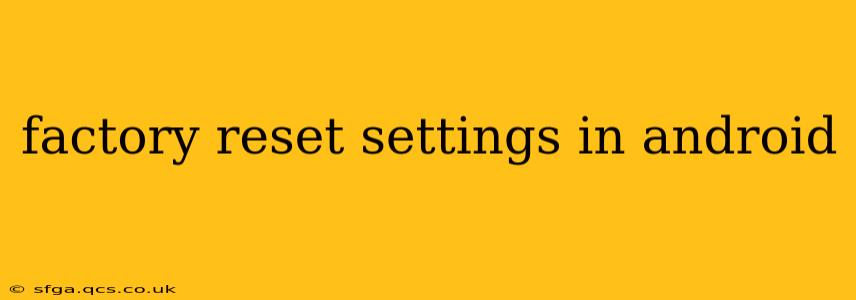Performing a factory reset on your Android device can be a valuable troubleshooting step or a necessary action before selling or giving away your phone. This process erases all data and settings, returning your device to its original state as if it were brand new. However, it's crucial to understand the implications before proceeding. This guide will walk you through the process, answer frequently asked questions, and help you prepare for a successful factory reset.
What Happens During a Factory Reset?
A factory reset, also known as a master reset, completely wipes your Android device's internal storage. This includes:
- Apps and App Data: All downloaded apps and their associated data, including game progress, account information, and settings, will be deleted.
- Photos, Videos, and Files: All media files stored on your device's internal storage will be erased. Files stored on external SD cards are generally unaffected, but it's best to back them up as well.
- Contacts and Accounts: All contacts saved on your device will be removed. Contacts synced with Google or other accounts will be unaffected.
- System Settings: All personalized settings, like Wi-Fi passwords, wallpaper choices, and notification preferences, will be reset to their default values.
How to Perform a Factory Reset on Android
The exact steps might vary slightly depending on your Android version and device manufacturer, but the general process remains consistent. Here's a general approach:
- Back Up Your Data: This is the most crucial step. Before starting, back up all your important data, including photos, videos, contacts, and app data. You can use cloud services like Google Drive, or connect to a computer.
- Open Settings: Locate and open the "Settings" app on your Android device. This is usually represented by a gear or cog icon.
- Navigate to System: Find the "System" option in the Settings menu. The exact naming might differ slightly (e.g., "System and Updates").
- Find Reset Options: Look for "Reset options," "Reset," or a similarly named menu item within the System settings.
- Select Factory Data Reset: Tap on "Factory data reset" or "Erase all data."
- Confirm Reset: The system will prompt you to confirm your decision. You might be asked for your PIN, password, or pattern unlock. Read the warning carefully and proceed only if you are sure.
- Wait for Completion: The reset process can take several minutes depending on the amount of data on your device and its processing power. Do not interrupt the process.
What if I Forget My Password or PIN?
If you've forgotten your lock screen password, PIN, or pattern, you'll likely need to use a Google account to unlock your device before attempting a factory reset. Google's Find My Device service is often helpful in situations like this.
Will a Factory Reset Remove Viruses or Malware?
While a factory reset is often effective in removing malware, it's not a guaranteed solution. It's crucial to have a strong security suite installed before and after the factory reset.
How Long Does a Factory Reset Take?
The duration of a factory reset varies based on the amount of data stored and the device's speed. Generally, expect it to take anywhere from a few minutes to over half an hour.
Can I Restore My Data After a Factory Reset?
Yes, if you've backed up your data before the reset, you can restore it after the reset is complete. You'll need to sign back into your Google account and re-download your apps.
What Should I Do After a Factory Reset?
After the reset, your device will restart. You will need to go through the initial setup process. This includes connecting to Wi-Fi, setting up your Google account, and restoring any backed-up data.
By following these steps and understanding the implications of a factory reset, you can confidently perform this process on your Android device when needed. Remember, data backup is paramount before undertaking a factory reset.