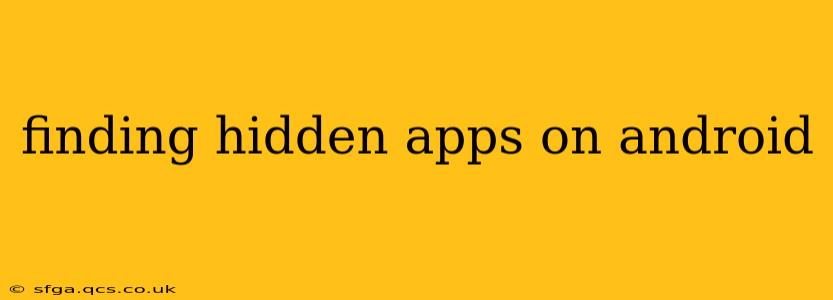Finding hidden apps on an Android device can be a crucial step in ensuring privacy and security. Whether you're concerned about unauthorized access or simply curious about what's installed, understanding how to locate these hidden applications is essential. This guide will walk you through various methods, answering common questions and providing a comprehensive understanding of how to uncover hidden apps on your Android phone or tablet.
Why Are Apps Hidden?
Before diving into the methods of finding hidden apps, it's important to understand why someone might hide an app in the first place. Common reasons include:
- Privacy: Users might hide apps containing sensitive information like banking details or personal messages.
- Discretion: Some apps might be considered inappropriate or embarrassing for others to see.
- Security: Hiding apps can be a way to protect them from unauthorized access or accidental deletion.
- Organization: Users might hide less frequently used apps to declutter their home screen.
How to Find Hidden Apps on Android
There are several ways to uncover hidden Android apps, depending on the method used to hide them. Let's explore the most common scenarios and solutions.
1. Checking the App Drawer
The most straightforward method is to check your app drawer. While some launchers allow for hiding apps entirely, many simply remove them from the main home screen. To access the app drawer:
- Usually, a dedicated icon (often a grid of squares) is present on your home screen. Tap this icon.
- If you have a launcher that doesn't have an obvious app drawer, you might need to swipe up from the bottom of the screen. This is common in many newer Android launchers.
- Scroll through your list of apps. Hidden apps sometimes remain in the app drawer, but simply out of sight on the main pages.
2. Utilizing the Device's Settings Menu
Accessing your Android device's settings menu often provides access to a complete list of installed applications. The exact location of this list can vary slightly depending on your device manufacturer and Android version, but generally:
- Open the Settings app. (Usually a gear or cog icon)
- Look for "Apps," "Applications," or a similarly named option. This will take you to a comprehensive list of installed apps.
- Browse the list alphabetically or use the search function. If the app is truly hidden and not just removed from the home screen, it should appear here.
3. Using Third-Party App Launchers
Some third-party launchers provide functionalities that allow for hiding apps. If you suspect a hidden app might exist because a third-party launcher is installed, checking the launcher's settings is crucial. Look for options related to hidden apps, app management, or app organization. The specific location and name of the setting will depend on the launcher used.
4. Checking for Hidden Folders (Less Common)
While less frequent, some methods of hiding apps involve placing them within hidden folders. This is typically not an automatic feature of the operating system but rather a function provided by third-party apps or launchers. Thoroughly examine your app drawer and home screen for any unusual folders or files.
5. What if I can't find the hidden app?
If you've exhausted all of these methods and still cannot locate the hidden app, consider these possibilities:
- The app might have been uninstalled. If the app was removed, it won't be present in the settings menu or app drawer.
- The app might use a very advanced hiding technique. Extremely sophisticated methods exist, but are rare and typically used in more complex situations beyond the scope of normal user interaction.
- The device might be compromised with malware. If you suspect malware, seek professional assistance and perform a factory reset of the device after backing up essential data. Never use a device you suspect has malware until it has been fully checked.
How to Unhide Apps on Android (If You’re the User Who Hid Them)
If you're the one who hid the app, the process of unhiding it depends on the method used to hide it initially.
- If you used a launcher's built-in feature: Navigate to your launcher's settings and find the option related to hidden apps.
- If you used a third-party app: Refer to that app's instructions or help section.
- If you manually removed the app icon: Simply drag and drop the app icon from the app drawer to the home screen.
Remember to always treat your Android device and its data with care and implement proper security measures.
This guide provides comprehensive steps for finding hidden apps on Android devices. Remember to always prioritize your digital security and privacy.