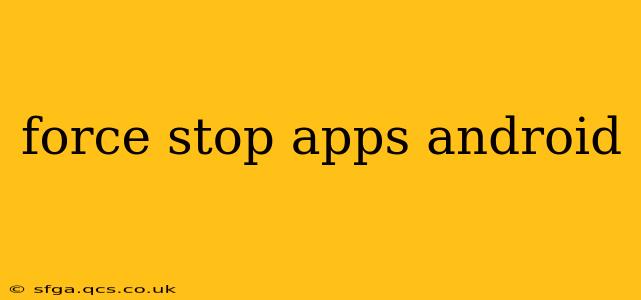Android's flexibility allows for extensive customization, but sometimes apps misbehave. A frozen screen, excessive battery drain, or persistent notifications might signal the need to forcefully stop an application. This guide explains how to force stop apps on Android, why you might need to, and what the implications are.
Why Force Stop an App?
Before diving into the how, let's understand the why. Force stopping an app isn't a typical troubleshooting step for minor glitches. It's a more drastic measure reserved for situations where an app:
- Freezes or becomes unresponsive: This is the most common reason. When an app stops responding to inputs, force stopping is the quickest way to regain control.
- Consumes excessive battery: A rogue app draining your battery significantly faster than usual might benefit from a forced stop.
- Causes persistent notifications: Annoying, continuous notifications that you can't dismiss might indicate a problem requiring a force stop.
- Interferes with other apps: Sometimes, a malfunctioning app can disrupt the functionality of other apps on your device.
- Drains data: Excessive data usage by a specific app warrants investigation and potentially a force stop.
It's important to note that force stopping an app closes it completely, clearing its memory and ending all background processes. Any unsaved data within the app will be lost.
How to Force Stop Apps on Android
The process varies slightly depending on your Android version and device manufacturer, but the general steps remain consistent. Here's a breakdown:
Method 1: Using the Recent Apps Menu
This is the quickest and most common method:
- Access Recent Apps: Typically, this involves swiping up from the bottom of the screen (or swiping down from the top on some older devices). This displays your recently used apps.
- Locate the Misbehaving App: Find the app you want to force stop among the displayed apps.
- Force Stop: You'll usually see a small "x" or a square icon next to the app's preview. Tap this icon. Some devices might require a longer press to reveal force stop options.
Method 2: Using the Settings Menu
This method is more detailed and provides more control:
- Open Settings: Find and open the "Settings" app on your device.
- Locate Apps: The exact name might vary (e.g., "Apps," "Applications," "App Management").
- Select the App: Find the problematic app in the list.
- Force Stop: Look for an option labeled "Force Stop," "Stop," or something similar. Tap it. A confirmation prompt might appear; confirm your action.
What Happens When You Force Stop an App?
When you force stop an app, it's effectively terminated. All processes associated with the app are closed, freeing up system resources. The app will need to restart the next time you open it. Unsaved progress within the app might be lost.
Can Force Stopping Apps Damage My Device?
No, force stopping an app will not damage your Android device. It's a built-in functionality designed for managing apps that become unresponsive or behave erratically. However, overuse of force stopping might indicate a larger problem with the app or your device itself.
What if Force Stopping Doesn't Work?
If force stopping an app doesn't resolve the issue, consider these options:
- Restart your phone: A simple restart often fixes temporary glitches.
- Clear the app's cache and data: This can resolve issues caused by corrupted data within the app (remember, this will delete app data).
- Update the app: Outdated apps can be buggy. Check for updates in the Google Play Store.
- Reinstall the app: A fresh installation can sometimes solve persistent problems.
- Contact the app developer: If the problem persists, report it to the app developer for assistance.
How Often Should I Force Stop Apps?
Force stopping apps should be a last resort. Regularly force stopping apps isn't generally recommended and may not be necessary. Use it only when an app is malfunctioning and interfering with your device's performance.
This comprehensive guide covers the essential aspects of force stopping apps on Android. Remember to exercise caution and only use this method when necessary.