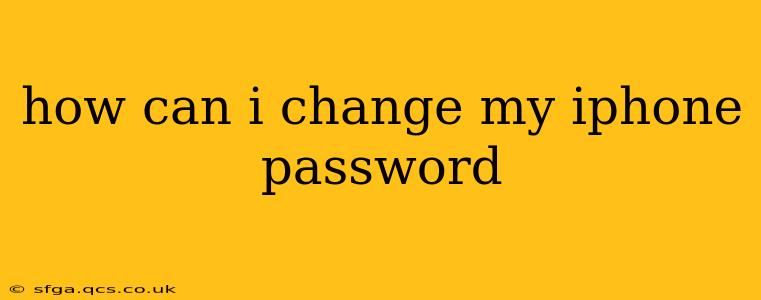How Can I Change My iPhone Password? A Comprehensive Guide
Changing your iPhone password is crucial for maintaining the security of your personal data. This guide will walk you through the process, addressing common questions and concerns. Whether you're using a passcode, Face ID, or Touch ID, we'll cover how to update your iPhone's security measures.
How do I change my iPhone passcode?
Changing your iPhone passcode is straightforward. Here's how to do it:
- Open the Settings app: Locate the grey app with the gear icon on your home screen.
- Tap on "Face ID & Passcode" (or "Touch ID & Passcode" on older models): This option is typically near the top of the Settings menu. You may be prompted to authenticate using your current Face ID, Touch ID, or passcode.
- Scroll down and tap "Change Passcode": This will initiate the passcode change process.
- Enter your current passcode: This is a security measure to verify your identity before allowing changes.
- Enter your new passcode: Choose a strong passcode that is difficult to guess but easy for you to remember. Avoid using easily guessable combinations like sequential numbers (1234) or common birthdates.
- Re-enter your new passcode: Confirm your new passcode to ensure accuracy.
Once complete, your iPhone will now use your new passcode.
What if I forgot my iPhone passcode?
If you've forgotten your iPhone passcode, don't panic. Apple provides a few options to regain access:
- Use Face ID or Touch ID (if enabled): If you have Face ID or Touch ID set up, simply use your face or fingerprint to unlock your device.
- Try different passcodes: If you have a vague memory of your passcode, try different variations. Keep in mind that too many incorrect attempts could lead to your device being disabled.
- Erase your iPhone: As a last resort, you can erase your iPhone. This will delete all data on your device and restore it to factory settings. Before doing this, ensure you have a recent backup of your data. You can perform the erase through iTunes or Finder (depending on your operating system and iPhone model) or through the "Erase All Content and Settings" option in the Settings app (under "General" then "Transfer or Reset iPhone").
Remember to backup your iPhone regularly to iCloud or your computer to avoid data loss in situations like this.
How often should I change my iPhone password?
While there's no hard and fast rule, it's good practice to change your iPhone passcode periodically. Consider changing it every few months, or more frequently if you suspect your passcode has been compromised.
Can I use a different type of security instead of a passcode?
Yes, you can utilize alternative security measures:
- Face ID: Uses facial recognition technology to unlock your device.
- Touch ID: Uses your fingerprint to unlock your device.
These options are generally faster and more convenient than entering a passcode, but they also rely on your physical characteristics, so losing or damaging your device could impact access. It's best to use a combination of security measures.
How can I make my iPhone password more secure?
Choose a strong passcode that meets the following criteria:
- Length: Use a passcode of at least six digits.
- Complexity: Include a mixture of uppercase and lowercase letters, numbers, and symbols (if allowed).
- Uniqueness: Avoid using easily guessable combinations like birthdays, names, or sequential numbers.
- Regular Changes: Change your passcode periodically to prevent unauthorized access.
By following these steps and tips, you can effectively manage and protect your iPhone's security. Remember, a strong and regularly updated passcode is essential for protecting your personal data and privacy.