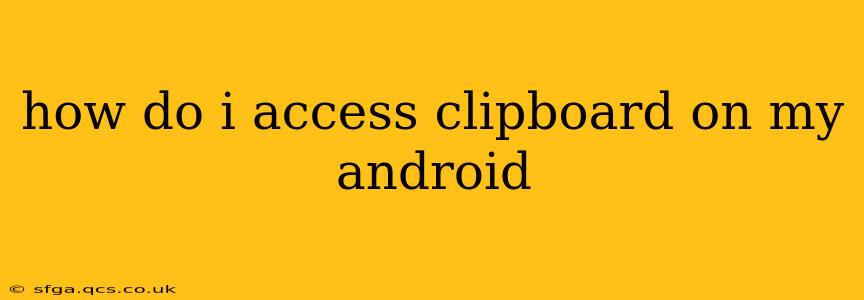Accessing your Android clipboard, that temporary storage for copied text and images, is surprisingly straightforward. There isn't one single universal method, as the exact steps can vary slightly depending on your Android version and device manufacturer's customizations. However, the core principles remain the same. This guide will walk you through the most common methods and address some frequently asked questions.
How to View and Manage Your Android Clipboard
The most common and widely supported method involves using a notification:
-
Copy something: Select text or an image in any app and perform the usual copy action (usually a long press followed by "Copy").
-
Check the notification: After copying, a small notification usually pops up briefly at the bottom of your screen showing what you copied. This is often short-lived, disappearing after a few seconds. If you miss it, proceed to the next step.
-
Access the notification shade: Swipe down from the top of your screen (once or twice, depending on your device) to reveal the notification shade. You might find your copied item listed there. Tapping it will paste it into the currently active app.
-
Using a third-party app (for more advanced clipboard management): If you need more sophisticated clipboard control, such as viewing your clipboard history or managing multiple copied items, several apps on the Google Play Store offer extended clipboard functionality. Search for "clipboard manager" to find various options.
How Long Does Text Stay on the Android Clipboard?
The duration of copied text on the Android clipboard varies. Generally, it remains available until you copy something new, though some Android versions might clear the clipboard after a certain period of inactivity or system restart. However, it's usually safe to assume you have a few minutes, if not longer, to paste the copied item.
How to Clear the Android Clipboard
The process for clearing the clipboard depends on your device and whether you use a third-party clipboard manager app. If you're not using a third-party app, you typically need to copy something new to automatically overwrite the old clipboard contents. There is no standardized "clear clipboard" button in Android's default settings.
Can I Access the Clipboard from the Home Screen?
No, there's no built-in way to directly access the clipboard from your Android home screen. You need to be within an app to paste the copied content. However, some custom launchers or third-party clipboard manager apps might offer shortcuts or widgets allowing access, but these are not standard features.
How Do I Paste From the Clipboard?
Pasting is usually done through a long press (or sometimes a tap and hold) in a text field or image input area within an app. Then, select "Paste" from the context menu that appears.
What Happens if I Restart My Phone?
Restarting your phone will generally clear the clipboard. Any copied text or images will be lost.
Why Can't I Paste What I Just Copied?
Several factors can prevent pasting:
- App incompatibility: The app you're trying to paste into may not support pasting from the clipboard.
- Clipboard issues: Rarely, there could be a temporary glitch with the clipboard. Try restarting your device.
- Permissions: Some apps might require specific permissions to access the clipboard. Check your app settings.
- Conflicting Apps: Having multiple clipboard manager apps installed can sometimes cause conflicts.
By understanding these methods and troubleshooting tips, you should have no trouble efficiently managing and utilizing your Android clipboard. Remember to explore the Google Play Store for potentially more advanced clipboard manager apps if you need additional functionality.