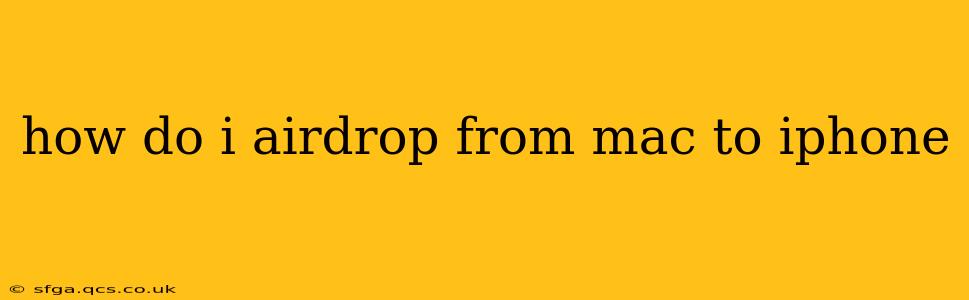AirDrop is a revolutionary feature that allows seamless file transfers between Apple devices. Whether you're sharing photos, videos, documents, or anything in between, AirDrop simplifies the process, eliminating the need for cumbersome email attachments or cloud storage uploads. This guide will walk you through the process of AirDropping from your Mac to your iPhone, covering common questions and troubleshooting tips.
What is AirDrop and How Does it Work?
AirDrop leverages Bluetooth and Wi-Fi to create a secure, peer-to-peer connection between your Apple devices. This means the transfer happens directly between the two devices, without relying on an internet connection or a third-party service. This ensures speed and privacy. The proximity of your devices is crucial; they need to be reasonably close for AirDrop to function effectively.
Prerequisites for AirDropping from Mac to iPhone
Before you begin, ensure both your Mac and iPhone meet these prerequisites:
- Bluetooth and Wi-Fi enabled: Both devices must have Bluetooth and Wi-Fi turned on.
- AirDrop enabled: On your Mac, open Finder and go to AirDrop. On your iPhone, swipe down from the top right corner to open Control Center and tap AirDrop. Select "Contacts Only" or "Everyone" to allow AirDrop connections.
- Device Visibility: Your iPhone must be visible to your Mac within AirDrop's range. This range typically extends about 30 feet.
- Sufficient battery: Ensure both devices have sufficient battery life to complete the transfer. A low battery might interrupt the process.
- Software compatibility: Make sure your devices are running compatible versions of macOS and iOS.
How to AirDrop from Mac to iPhone: Step-by-Step Guide
- Locate the file: On your Mac, find the file or files you want to share.
- Select the file: Click and drag the file or select multiple files by holding down the command key (⌘).
- Initiate AirDrop: Drag the selected files to the AirDrop icon in Finder. Alternatively, right-click the file(s) and select "Share" > "AirDrop."
- Select your iPhone: A list of nearby AirDrop-enabled devices will appear. Select your iPhone from the list.
- Accept the transfer: Your iPhone will receive a notification. Tap "Accept" to begin the transfer.
- Monitor the progress: You can monitor the progress of the transfer on both your Mac and iPhone.
How to AirDrop Photos from Mac to iPhone?
AirDropping photos is as straightforward as AirDropping any other file type. Simply follow the steps outlined above, selecting the photos you wish to share. You can select individual photos or an entire album.
Troubleshooting Common AirDrop Issues
- Devices not showing up: Ensure Bluetooth and Wi-Fi are enabled on both devices, and that your iPhone's AirDrop setting is set to "Contacts Only" or "Everyone." Check device proximity; AirDrop's range is limited. Restarting both devices can often resolve this issue.
- Transfer failing: If a transfer fails, check the battery level on both devices and try again. Ensure there's enough storage space on your iPhone. A weak Wi-Fi signal can also disrupt the transfer.
- Slow transfer speed: The transfer speed can be affected by distance, network congestion, and the size of the file(s) being transferred.
Alternatives to AirDrop for Mac to iPhone Transfers
While AirDrop is highly efficient for local transfers, you might consider these alternatives if AirDrop isn't working:
- iCloud Drive: Upload files to iCloud Drive on your Mac and access them on your iPhone.
- Email: Attach the files to an email and send them to yourself.
- Messaging apps: Use messaging apps like Messages to send files.
This comprehensive guide should equip you to successfully AirDrop files from your Mac to your iPhone. Remember to always check the prerequisites and troubleshooting tips if you encounter any problems. Happy sharing!